Using Custom Connection Colours in SSMS
Using Custom Connection Colours in SSMS
SQL Server Management Studio (SSMS) is the tool that most SQL Server user queries are run from. It has an option that allows you to change the colour of your query banner, which is useful if you want visually mark a server that you work with every day.
My choice of colour below stands out quite well:
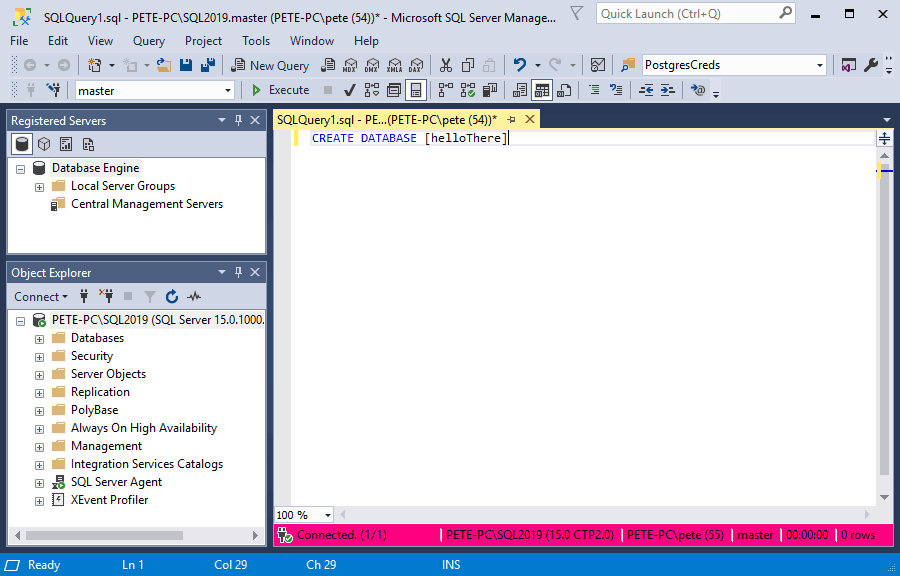
Amending this is particularly useful when you are running queries in test, development & production environments from the same host. You want to have a visual warning/display to indicate clearly which MSSQL host you are running your next query on.
This is a feature that I find myself using from time to time, and I see others using it frequently.
Changing Connection Colours in SSMS
To change a connection colour for a particular SQL Server Instance, follow below:
1. Click to connect to a SQL Server instance within SSMS.
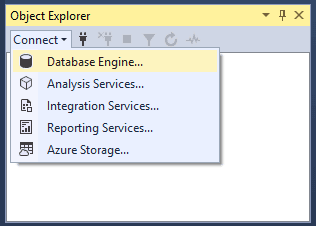
2. Click Options.
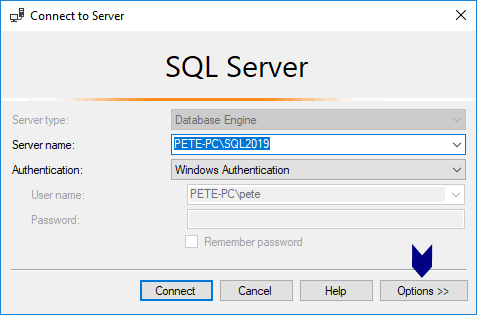
3. Within the Connection Properties tab, check the box to use custom colours and select your preference.
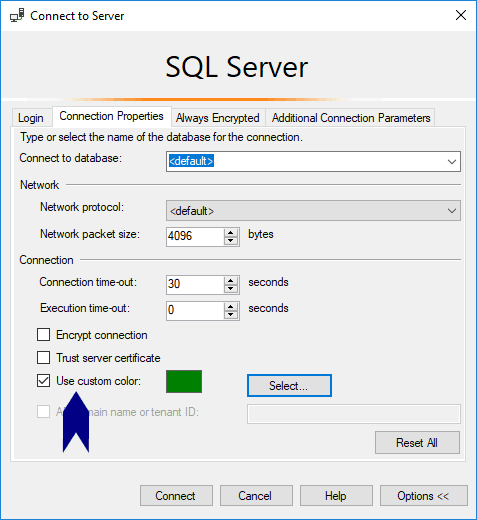
4. Open a new query window to view the change.

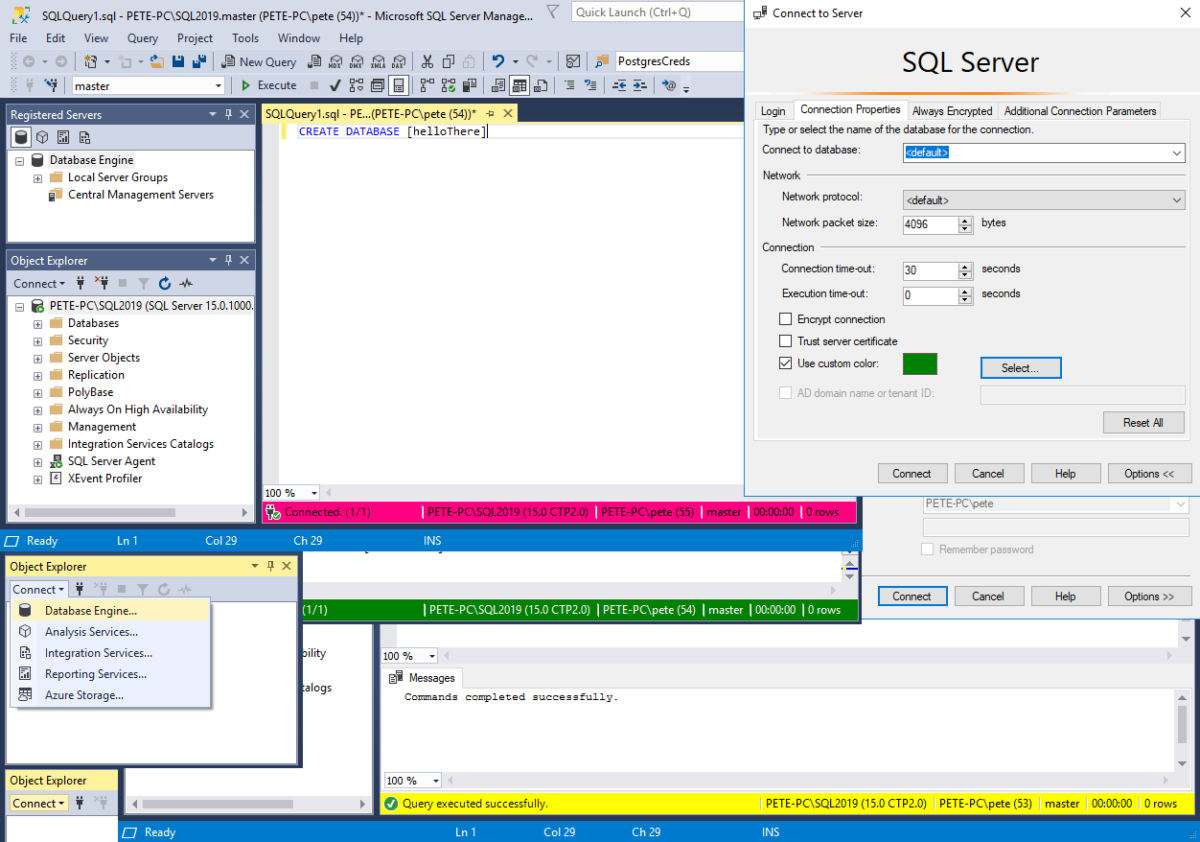

0 Comments