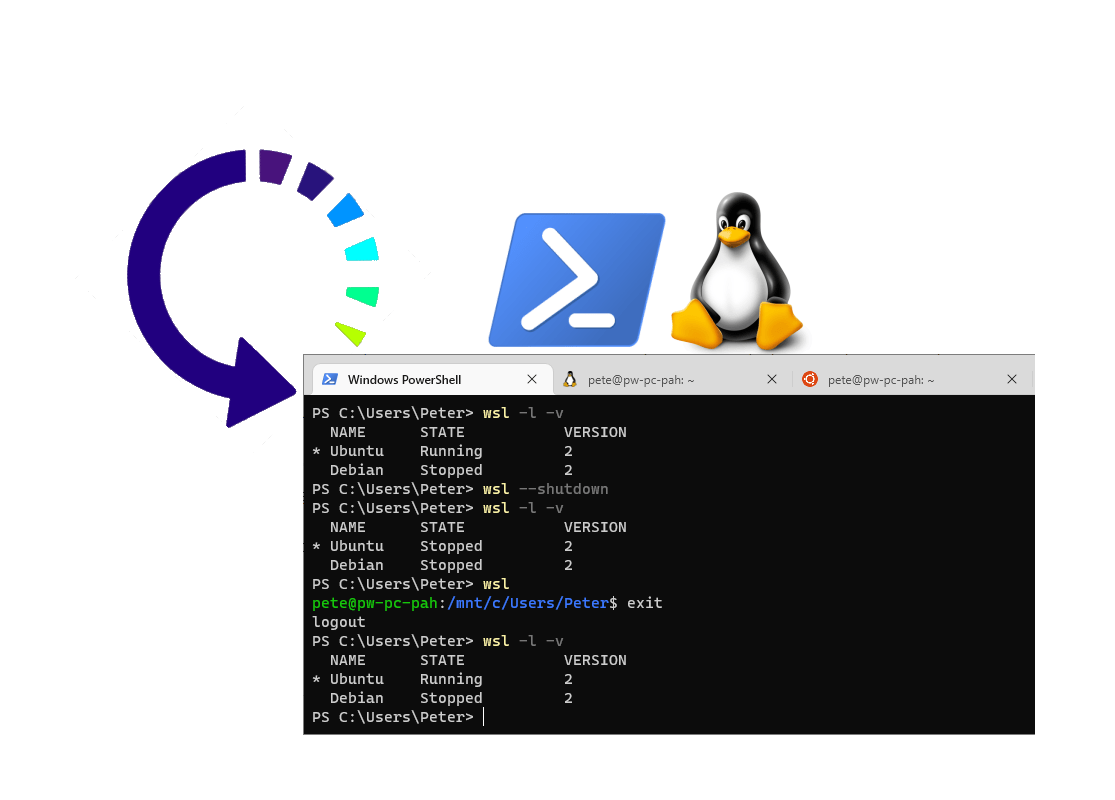How to Reboot a WSL Distribution/Instance
How to Reboot a WSL Distribution/Instance
This is a post on how to reboot a Windows Subsystem for Linux (WSL) virtual machine environment on your local machine. I’ve needed to do this a few times in the past year, my WSL instance throws some random error which was only resolved after a reboot.
As far as I know, we are unable to reboot from within WSL due to the lack of systemd. There are some open-source projects in the works to enable this which I’ve not tried yet. So we need to run a simple ‘wsl’ command to shutdown the host, and the enter WSL to get it back online.
This example shows exactly that, and I’m listing my installed WSL Distributions between each step.
# check wsl version wsl -l -v # reboot wsl2 instance wsl --shutdown # enter default wsl instance to boot wsl
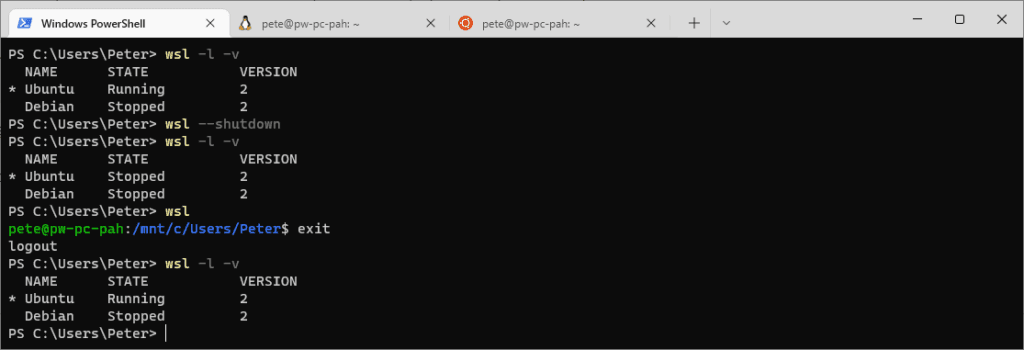
If you have multiple Linux Distributions installed on your Windows machine, by default you can only have one of them running, so when you’re switching between using ‘wsl -d <instanceName>’ the other will go offline. There is a way to get multiple WSL instances running at the same time, even with a GUI – have a look at this WSL Distro Manage project in GitHub if of interest.
One last note, the LXSS Manager Service is the broker to the Linux subsystem driver. We can also restart this service or of course reboot our local machine.