When managing a Windows Server, you may encounter the message:“Content from the website listed below is being blocked by the Internet Explorer Enhanced Security Configuration.”
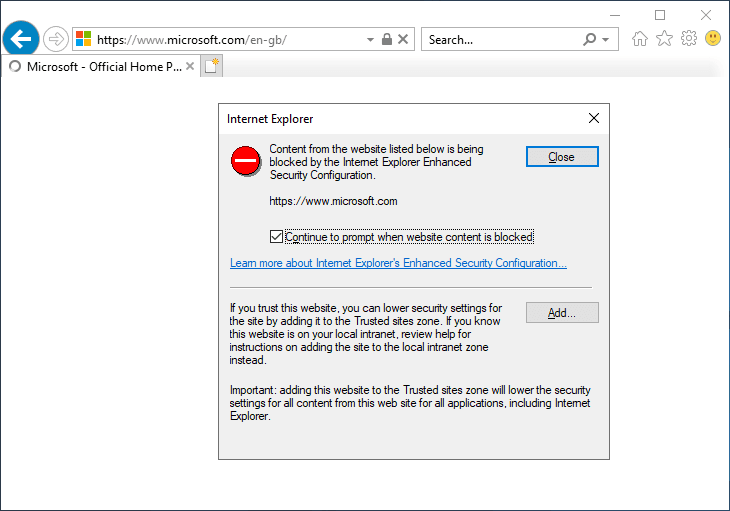
This occurs because Internet Explorer Enhanced Security Configuration (IE ESC) is enabled by default on Windows Server to protect against malicious websites and online threats. While this feature is valuable for production servers, it can become a hassle during testing or when working with virtual machines (VMs).
Disabling IE ESC on Test Environments
In test environments or temporary VMs, you might want to disable IE ESC to avoid repeatedly adding websites to the Trusted Sites list. You can do this quickly through Server Manager:
1. Open Server Manager.
2. Go to Local Server.
3. Find the IE Enhanced Security Configuration setting, and click it.
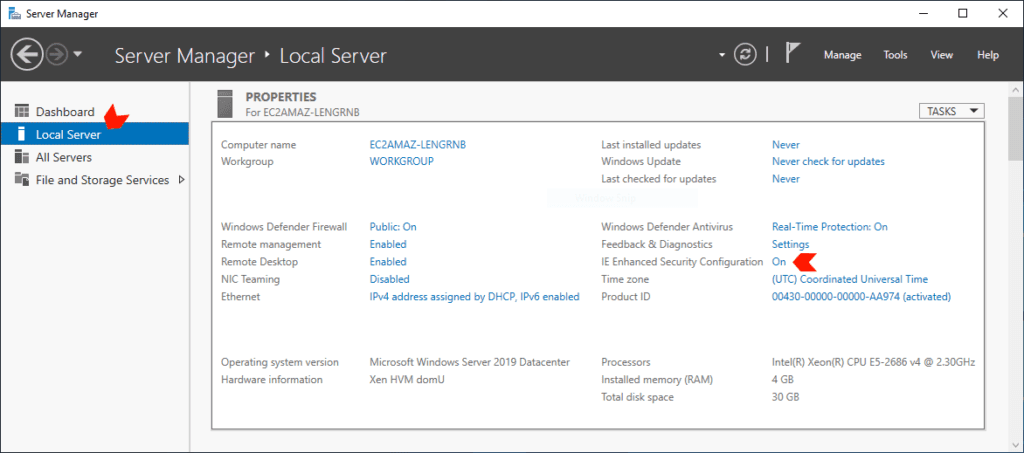
4. Choose Off for both Administrators and Users (if applicable).
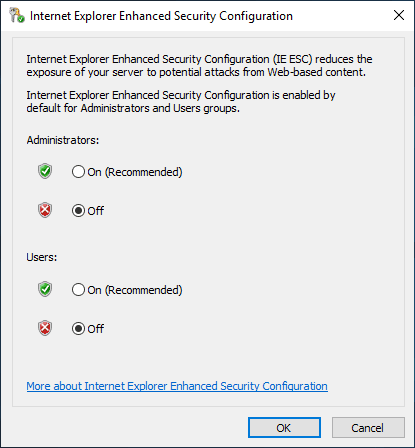
Disabling IE ESC via Internet Explorer
If you prefer to disable this setting directly in Internet Explorer, follow these steps:
1. Open Internet Explorer.
2. Click on the Tools menu and select Internet Options.
3. Navigate to the Security tab.
4. Select the Internet zone and click the Custom Level button.
5. Scroll to the Miscellaneous section, find the setting “Allow websites to open windows without address or status bars”, and select Enable.
6. Save the changes by clicking OK.
When and Why to Disable IE ESC
Disabling IE ESC can save time and improve usability in testing environments, such as temporary VMs or test server templates, where security risks are minimal. However, it is not recommended for production servers, as it may expose the system to increased threats when browsing untrusted sites.
Best Practices:
– Production Servers: Keep IE ESC enabled and add only trusted websites to the Trusted Sites list.
– Test Environments: Disabling IE ESC can simplify workflows; consider incorporating this change into VM templates for consistency.
Managing IE ESC effectively ensures the right balance between security and usability, depending on your server’s purpose.
Leave a Reply