This is a quick tip on how to show line numbers in SQL Server Management Studio (SSMS) query windows.
Enabling line numbers can be useful, especially when you get an error message that points to a specific line in your code. While not strictly necessary, some developers prefer to keep this feature enabled as a standard practice.
How to Enable Line Numbers in SSMS
To enable line numbers in SSMS:
1. Click Tools in the top menu and select Options.
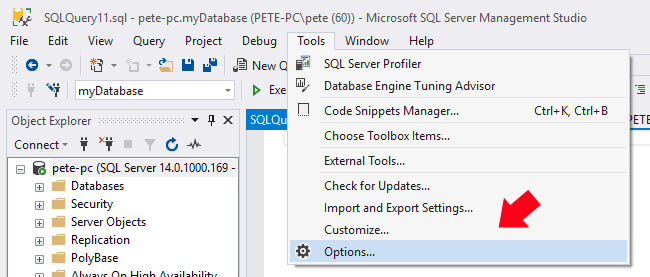
2. Navigate to Text Editor > Transact-SQL > General.
3. Check the box for Line numbers and click OK.
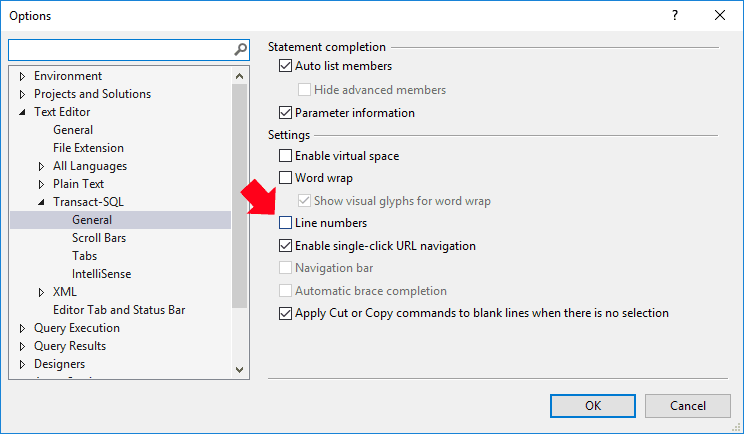
Now, your query window will display line numbers alongside your code.
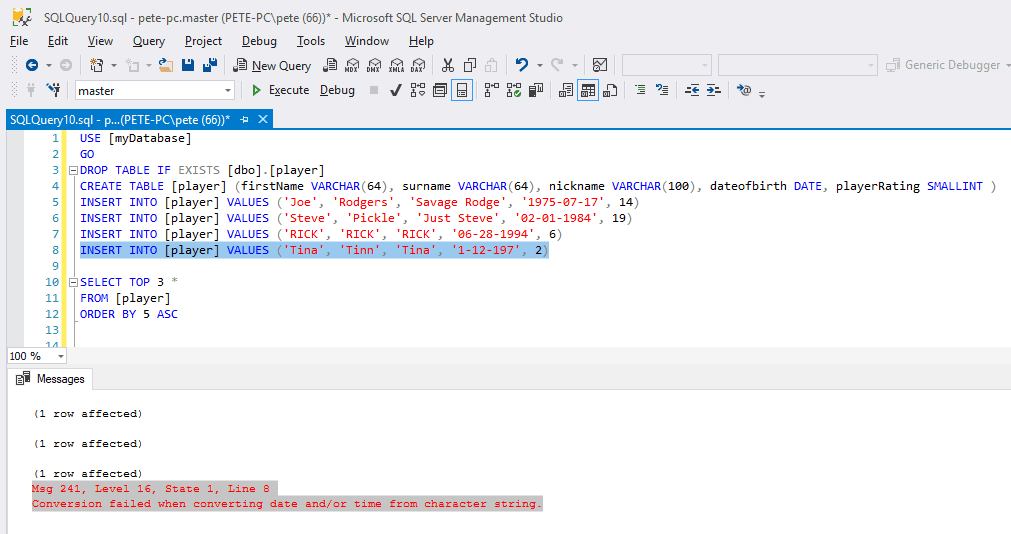
Demo: Spotting Errors with Line Numbers
In this example, I’ve created a test table and introduced an intentional error. The issue is a misformatted dateofbirth column in the 4th insert statement, which produces the following error:
Conversion failed when converting data and/or time from character string
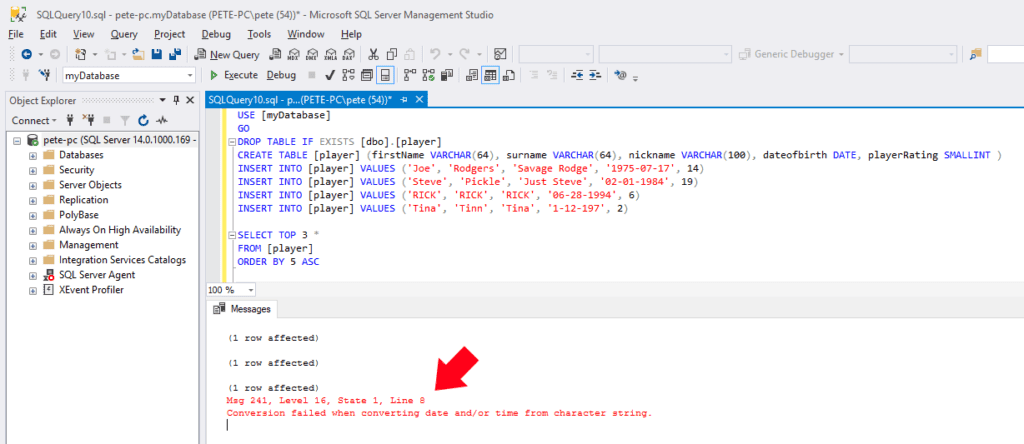
Manually counting the lines shows that the error is on the 4th insert, at line 8.
Even without line numbers, you can double-click an error in the Messages pane to jump directly to the problem line. Alternatively, use Ctrl+G to go to a specific line:
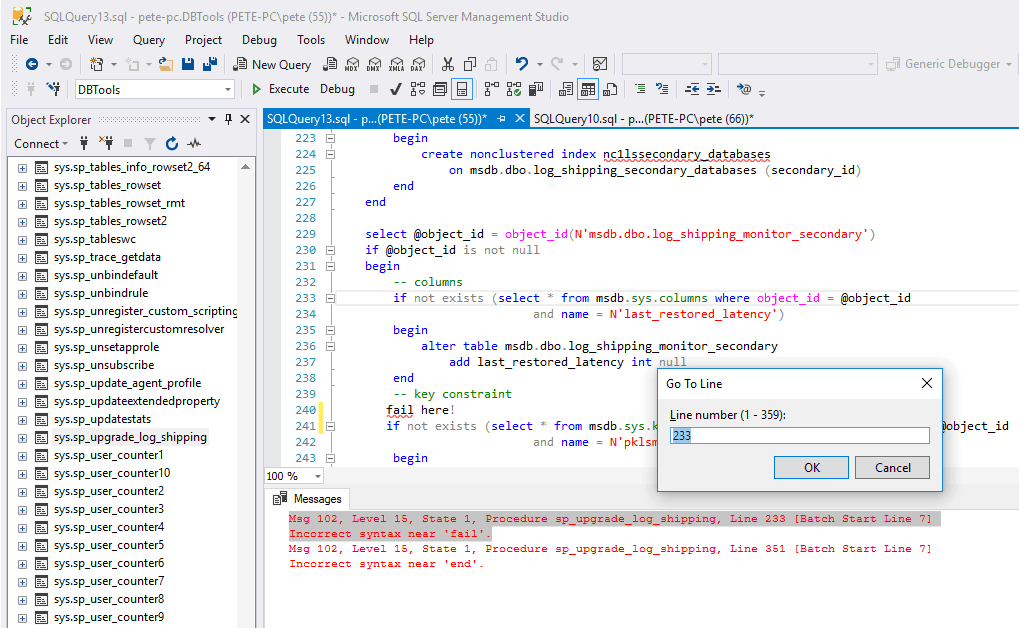
While line numbers help identify problem areas, error messages aren’t always exact. In some cases, the referenced line might point close to, but not exactly at, the issue. Still, enabling line numbers simplifies debugging and improves readability, especially if reviewing code with others.
`
Leave a Reply