SQL Server 2022 was officially unveiled at Microsoft Build 2022, an annual event aimed at software developers passionate about Microsoft technologies. The conference, which focuses on Microsoft Azure updates and other key tools, is a fantastic opportunity for professionals to stay informed, learn, and network. It includes a variety of sessions (ranging from level 100 to 400) across numerous specializations in the software development field.
SQL Server 2019 was the most recent release before this, I also made a post for it which includes its installation process and the new features introduced in the setup wizard (includes the MAXDOP and Max Memory configuration options).
In this post, I’ll share my first impressions and observations while installing SQL Server 2022 (CTP2.0) for testing purposes. Please note, as this is a preview version, it’s not ready for production environments yet.
Downloading and Installing SQL Server 2022
The SQL Server 2022 installer is approx 1.1GB in size. To download it from Microsoft, check out this page: SQL Server Downloads
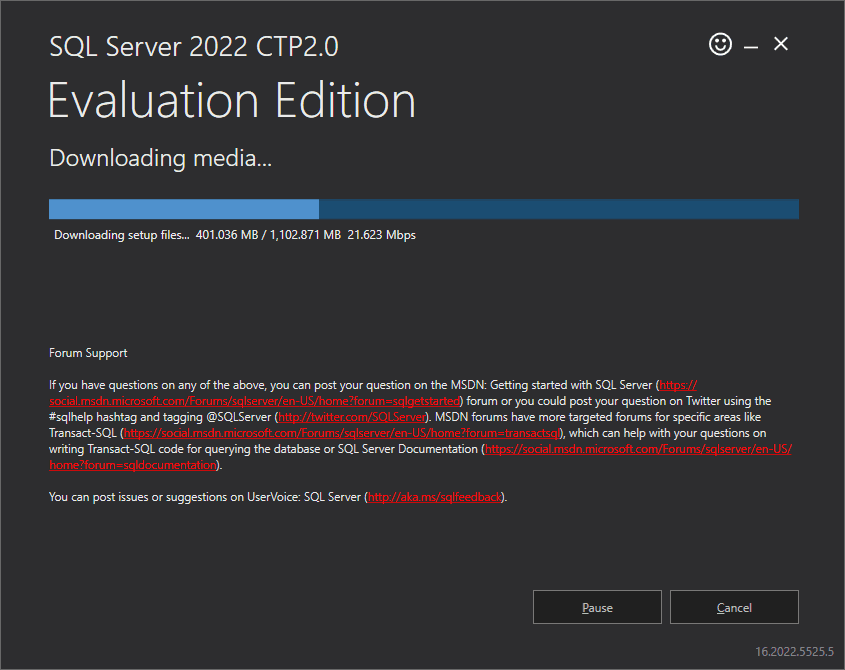
For this demo, I’m installing a fresh local instance of SQL Server 2022 Developer Edition:
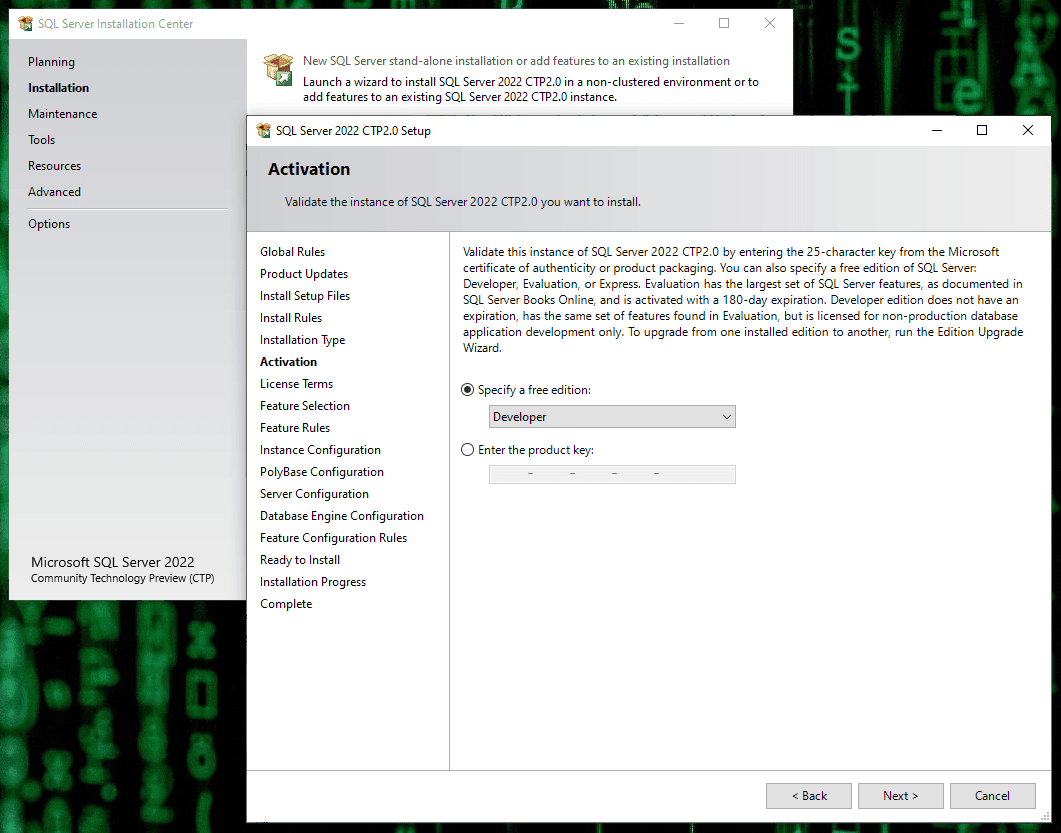
Installation Steps:
1. Agree to License Terms.
2. Choose Update Options. Decide if you want Microsoft Update to also update SQL Server (I recommend enabling this if it’s a test environment).
3. Feature Selection. This step is where things get interesting…
It appears the new SQL Server Extension for Azure Feature is already marked for installation:
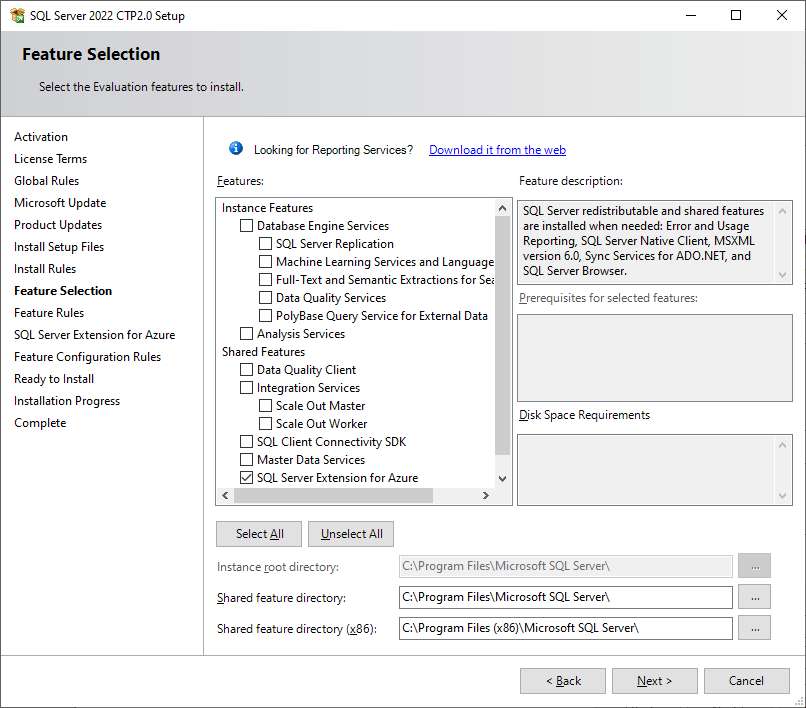
This is the differences from the MSSQL 2019 version in my last post and 2022:
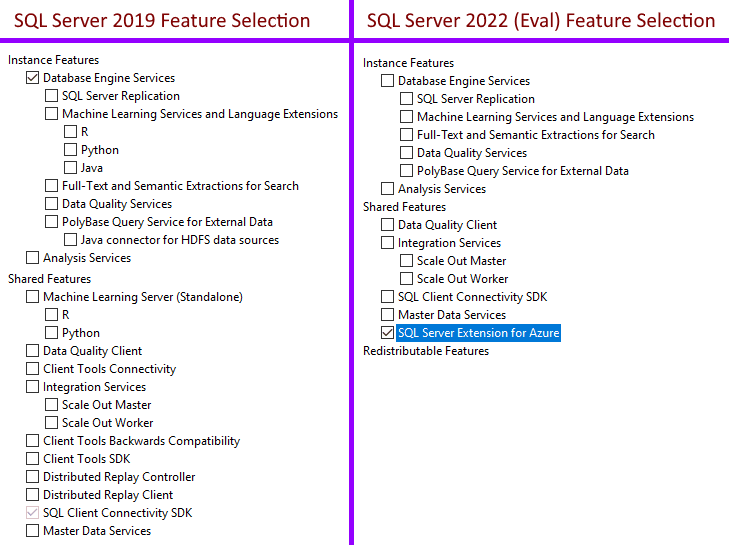
Even though the SQL Server Extension for Azure was checked by default, I only installed the Engine Services, with Replication, PolyBase & Machine Learning Features. All went well.
Here’s my first (16.0.x) SQL Server Instance!
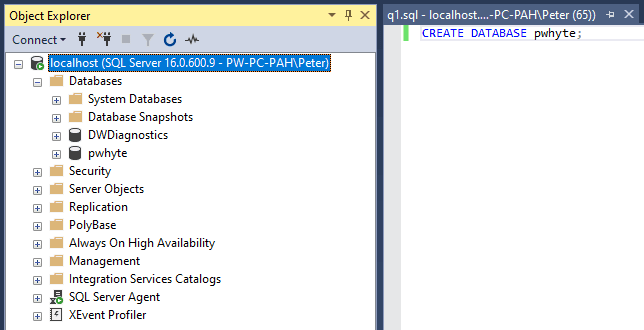
More on the Azure Extension Feature Option:
Azure Arc allows you to manage Windows and Linux servers that are hosted outside of Azure. That means MSSQL Instances that are on-prem or in other cloud provider environments will be connected to your Azure environment for management. If you are adding this feature during installation it requires the following information –
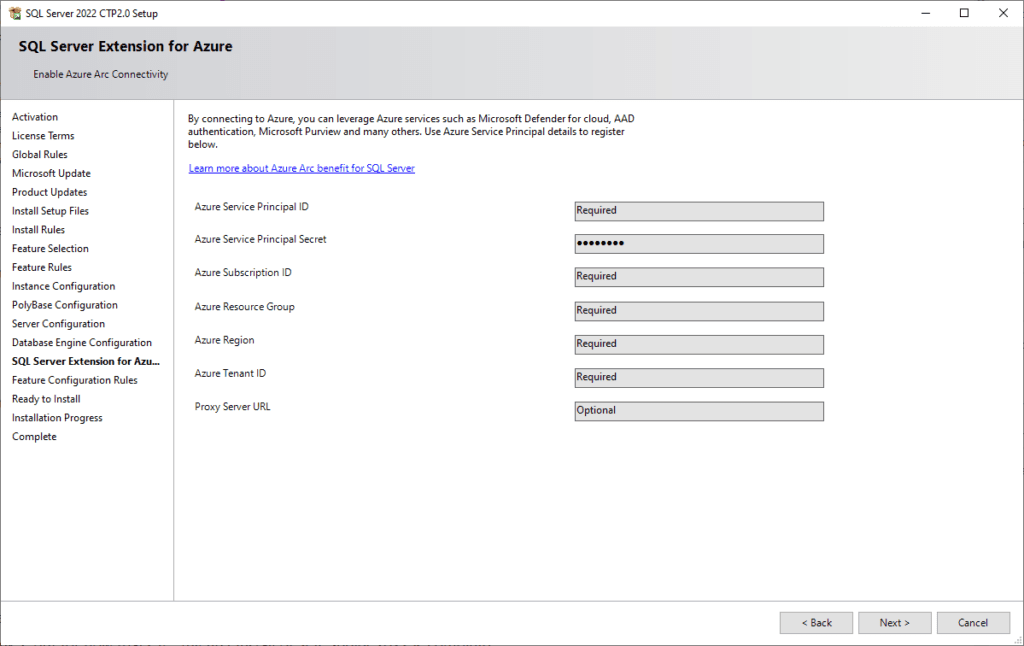
Azure Arc enables the management of both Windows and Linux servers hosted outside of Azure. This means you can now manage your on-premises SQL Server instances or those hosted with other cloud providers from your Azure environment, creating a unified management experience. Once again, I’ll refer to MS Docs for more information, if you’d like to know more about this SQL Server Extension for Azure.
Thanks for reading, hope this random post was a useful, as ever.
Leave a Reply