If you encounter the message “Windows could not start the SQL Server on 127.0.0.1”, it signifies a problem preventing the SQL Server service from starting properly. This error is broad and can stem from various causes.
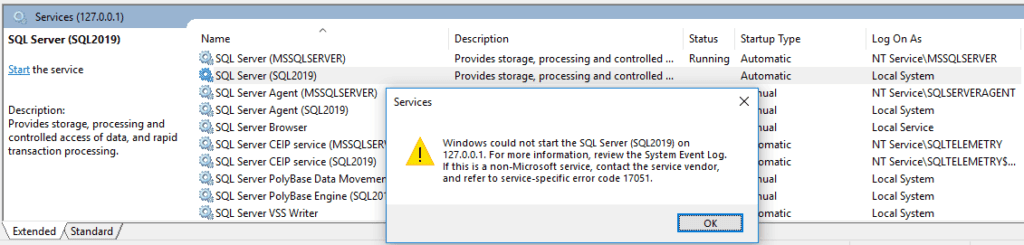
Diagnosing the Issue
To uncover the root cause, we can check Windows Event Viewer:
1. Open Event Viewer: Press Win + R, type eventvwr, and hit Enter.
2. Navigate to Windows Logs > Application.
3. Locate error entries related to SQL Server during the startup attempt.

The Event Viewer will typically provide more specific details to guide your troubleshooting process. In this example, my SQL Server 2019 evaluation period has expired! When installing SQL Server for long-term use, consider selecting the Developer Edition to avoid such expiration issues while maintaining access to all features for development and testing purposes.
Another common reason for this error message is when SQL Server Service Accounts encounter issues, such as incorrect passwords or account lockouts. Reviewing the account status in Active Directory and updating the credentials before restarting the SQL Services often resolves the issue.
If you’ve encountered the “Windows could not start the SQL Server on 127.0.0.1” and it’s not due to reasons described in this post, please share your experience by adding comment below!
Leave a Reply