In certain development or system administration scenarios, you may need to downgrade your Windows Subsystem for Linux (WSL) distribution from WSL version 2 (WSL 2) to version 1 (WSL 1).
While WSL 2 brings many enhancements, such as a real Linux kernel and better performance, there are times when version 1 is more suited to certain use cases, like simpler file system access or better integration with Windows tools.
In this guide, we’ll walk you through the process of downgrading a WSL distribution from version 2 to version 1. This process can be done with a simple command, and the good news is it’s easy to revert if you change your mind.
Prerequisites
Before you begin, ensure that:
1. You are running Windows 10 or later.
2. You have WSL installed and at least one Linux distribution set up.
3. You know the name of the Linux distribution that you want to downgrade. You can list all installed distributions with the command wsl -l -v.
Downgrading from WSL 2 to WSL 1
1. Check Your Current WSL Version
To confirm which version of WSL each distribution is running, open a PowerShell window and run the following command:
# check wsl distro versions wsl -l -v
This command ^ will display all your installed WSL distributions and their corresponding versions.
2. Downgrade to WSL 1
To downgrade a distribution, use the following command:
# set wsl version example wsl --set-version Debian 1
Replace <distro-name> with the name of your Linux distribution (e.g., Debian / Ubuntu).
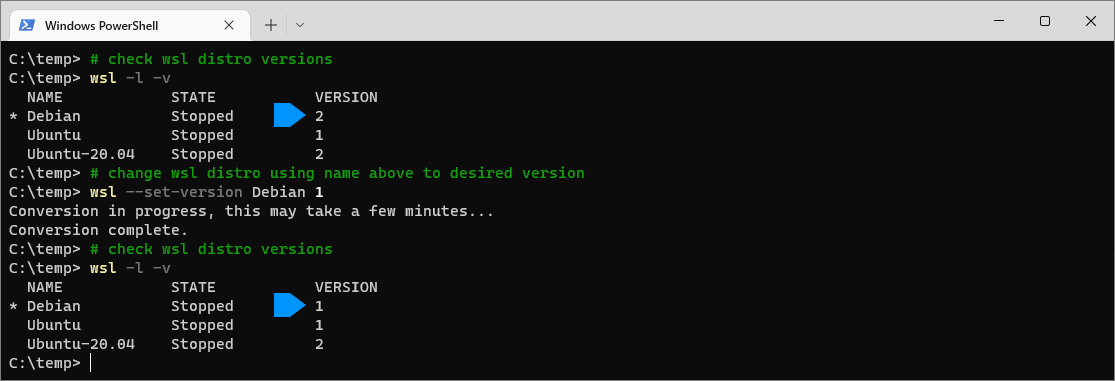
The Debian instance as marked in the screenshot above has now been downgraded from WSL2 to WSL1. It won’t take long.
To upgrade back to version 2, it’s as simple as changing the number from a 1 to a 2 in the command!
3. Verify the Downgrade
After the downgrade completes, you can verify that your distribution is now running on WSL 1 by running the wsl -l -v command again.
Hope this guide was useful!