In this post, I’m sharing different ways of checking table sizes in SQL Server. There’s many ways to get this information, and whether you prefer using T-SQL scripts for automation, or SSMS tools for quick checks, these methods offer flexibility for different situations as a SQL Database Administrator.
If you’re working with SQL Server and storing data in tables, monitoring table sizes is important for performance tuning and disk space management. This is a topic all SQL Server users should be thinking about when performing certain changes while dealing with large tables. .
These methods I share will hopefully help you easily manage and track table sizes in SQL Server:
1. T-SQL Script to Get Table Sizes
2. Disk Usage by Top Tables Report
3. sp_spaceused System Stored Procedure
4. Table Properties in SSMS
Different Ways to Check Tables Sizes
1. T-SQL Script to Get Table Sizes
As a SQL Database Administrator, my preferred approach is using a T-SQL script.
This method provides a detailed view of table sizes, including table name, schema, row count, total space, used space, and unused space. The script is ideal for logging and monitoring table utilization over time.
-- Get Table Sizes in SQL Server
SELECT
t.NAME AS TableName,
s.Name AS SchemaName,
p.rows AS RowCounts,
CAST(ROUND(((SUM(a.total_pages) * 8) / 1024.00), 2) AS NUMERIC(36, 2)) AS TotalSpaceMB,
CAST(ROUND(((SUM(a.used_pages) * 8) / 1024.00), 2) AS NUMERIC(36, 2)) AS UsedSpaceMB,
CAST(ROUND(((SUM(a.total_pages) - SUM(a.used_pages)) * 8) / 1024.00, 2) AS NUMERIC(36, 2)) AS UnusedSpaceMB
FROM sys.tables t
INNER JOIN sys.indexes i ON t.OBJECT_ID = i.object_id
INNER JOIN sys.partitions p ON i.object_id = p.OBJECT_ID AND i.index_id = p.index_id
INNER JOIN sys.allocation_units a ON p.partition_id = a.container_id
LEFT OUTER JOIN sys.schemas s ON t.schema_id = s.schema_id
WHERE t.NAME NOT LIKE 'dt%'
AND t.is_ms_shipped = 0
AND i.OBJECT_ID > 255
GROUP BY t.Name, s.Name, p.Rows
ORDER BY t.Name;
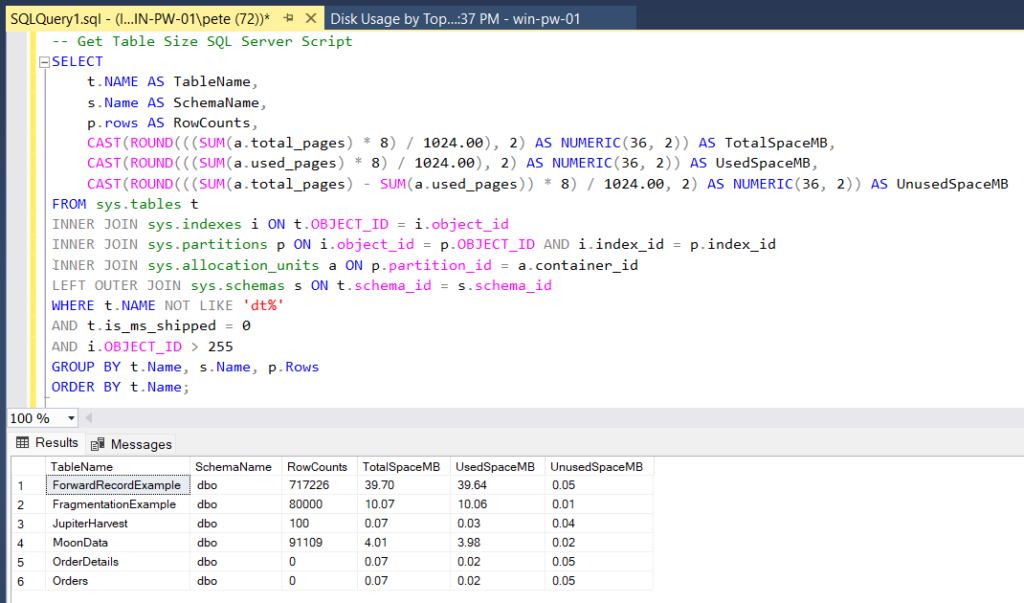
This script is particularly useful for identifying storage bottlenecks, unused space, and tables consuming significant resources.
2. Disk Usage by Top Tables Report
For a quick overview of table sizes, SSMS offers the Disk Usage by Top Tables report.
This built-in report provides a snapshot of table sizes, row counts, and index details for all tables in the database:
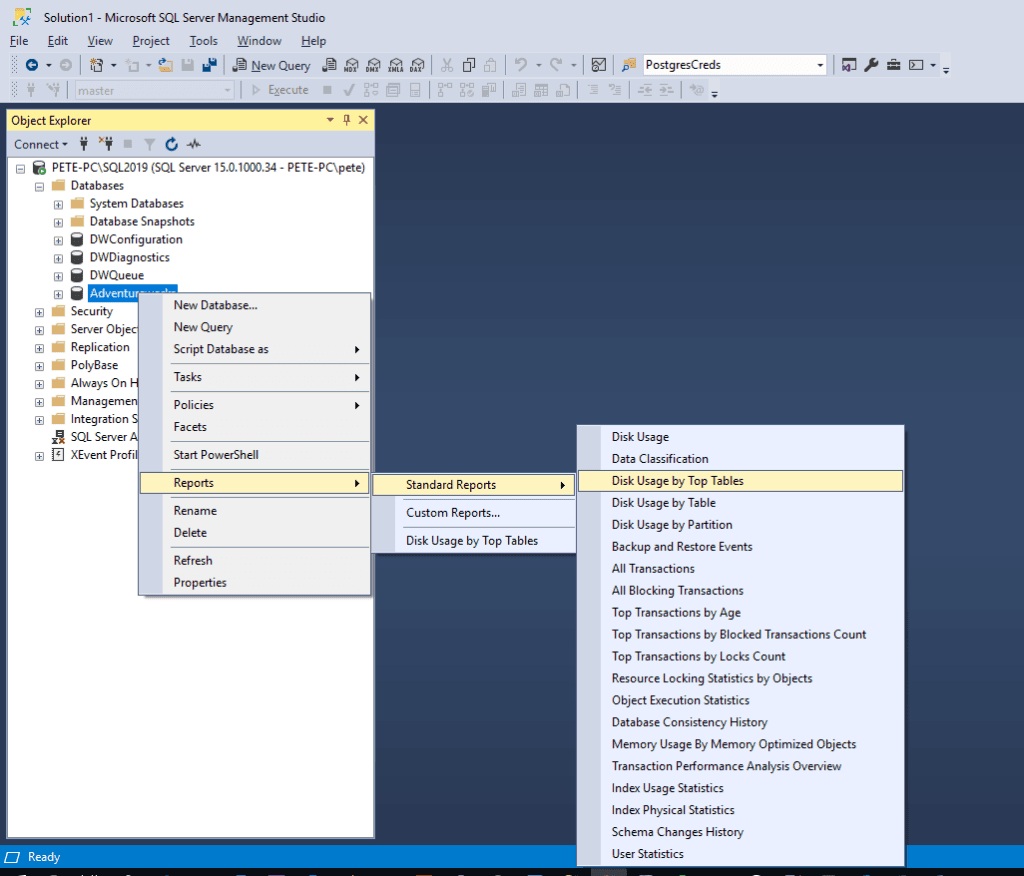
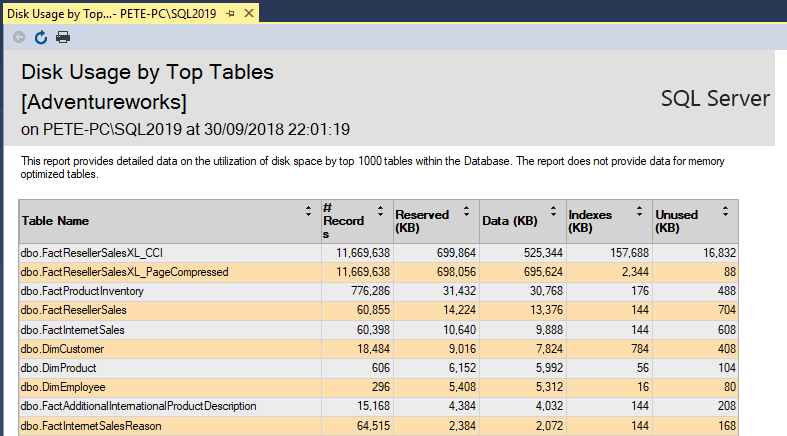
Just yesterday it was when I last used this report ^
I was asked to check table sizes on a Production environment, the developer did not have access and the db_datareader permissions request was awaiting approvals. He needed row counts and table size information for a few tables, and this was the most efficient way to provide him with that info.
3. sp_spaceused System Stored Procedure
Another quick and effective method is the sp_spaceused system stored procedure.
This built-in stored procedure returns size information for a specified table, including data space, index space, and reserved space.
-- Scope to your database USE Jupiter; GO -- Get table sizes using sp_spaceused EXEC sp_spaceused '[dbo].[MoonData]';
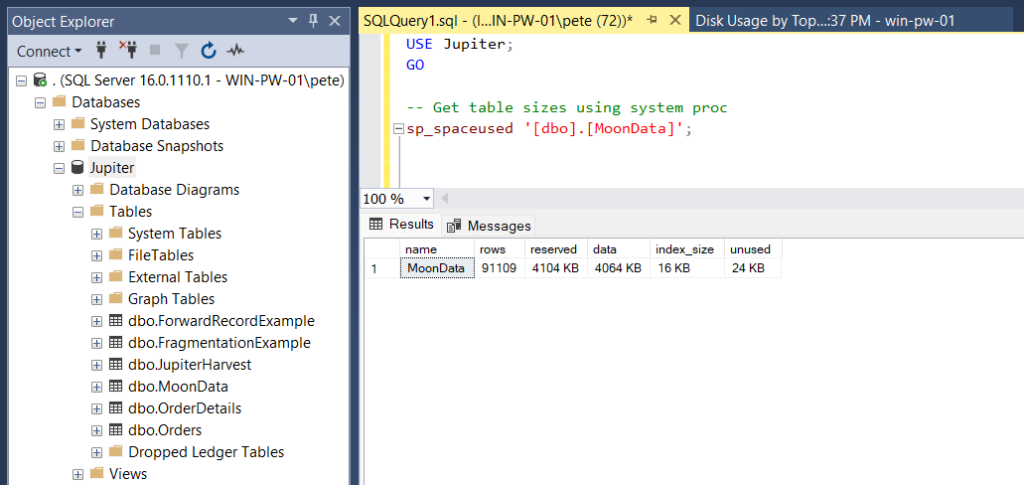
This approach is best for checking specific tables without needing an entire database overview.
4. Table Properties in SSMS
If you’re investigating a specific table, opening the Table Properties within SSMS Object Explorer can be a useful and quick method.
To do this, expand the database and tables within the SSMS Object Explorer. You may need to add a filter to find your table if you have a lot of them.
Right-click a table and select Properties:
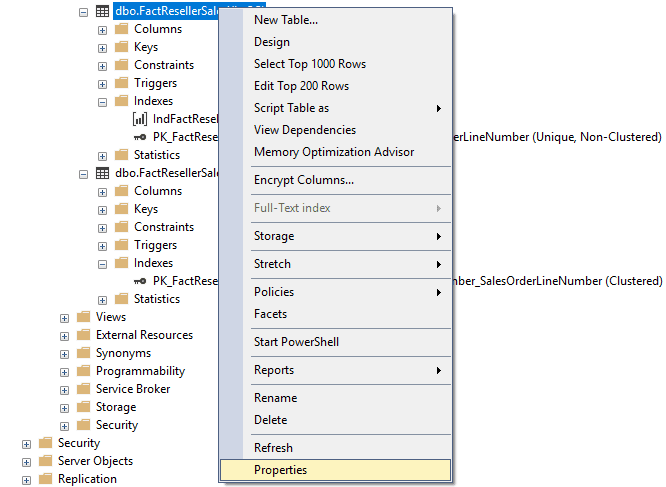
Open the Storage tab on the left-hand sidebar. It may take a second for the window to load, but this will show the index space, data space usage and the table row count:
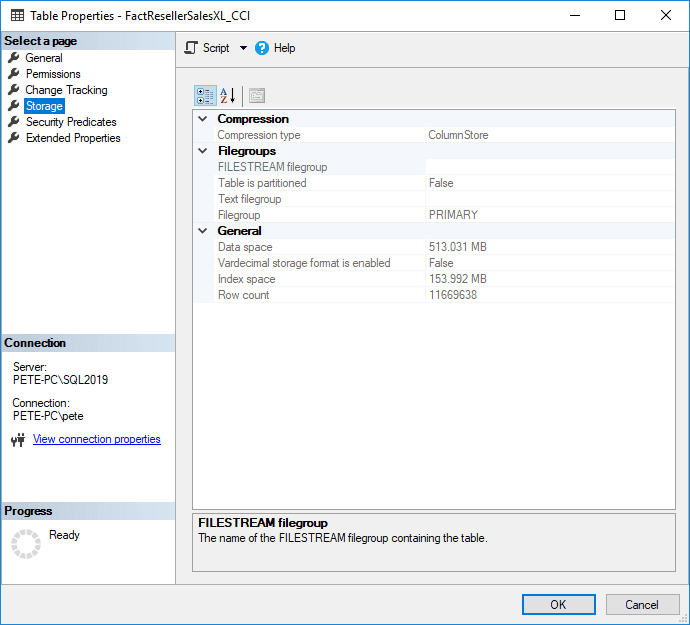
This method is handy for detailed table-specific information but isn’t practical for comparing multiple tables at once.
Leave a Reply