If you need to create folders or subfolders in PowerShell only when they don’t already exist, this quick script will help. The script uses Test-Path to check if the folder exists before running the New-Item command.
This snippet is ideal for anyone searching for a fast and reliable way to ensure directories are created without errors.
PowerShell to Create a Folder If Not Exists
Here’s the code to create a folder (e.g., C:\temp\demo) which tests if it exists first before creating:
# create folder if not exists .ps1
$path = "c:\temp\demo"
If(!(Test-Path $path) ){
New-Item -ItemType Directory -Force -Path $path
}
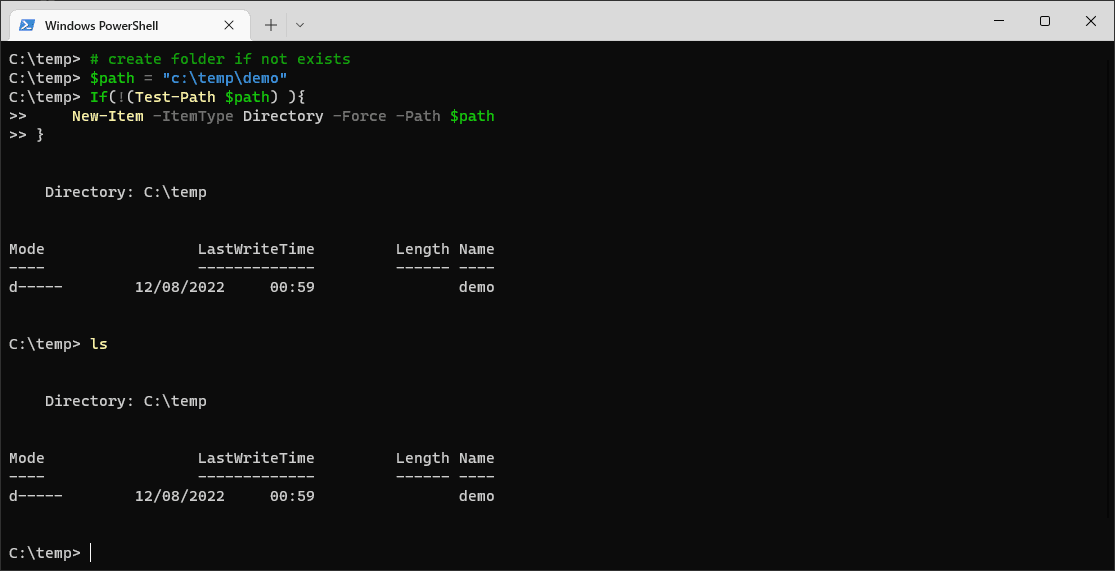
How It Works
> $path: Set this to the directory you want to create.
> Test-Path: Checks if the folder exists.
> New-Item: Creates the folder if Test-Path returns false.
> -Force: Ensures the command runs even if parts of the directory (like C:\temp) don’t exist yet.
More Tips
> Nested Directories: PowerShell will create parent directories automatically with the -Force parameter. For example, if C:\temp doesn’t exist, it will be created alongside C:\temp\demo.
> Custom Paths: Update the $path variable to match the folder you need for your use case.
> Reusable Code: Save this script as a .ps1 file for quick reuse.
> Error Handling: Wrap the script in a try-catch block if you want to handle any potential errors gracefully.
Check out my PowerShell Blog Category for more random tips like this one!
Leave a Reply