SQL Server Management Studio (SSMS) offers a quick filtering feature that lets you narrow down your search by criteria such as name, schema, or creation date, which will definitely save you some time.
When working with large databases with a lot of objects in SQL Server, finding specific objects like tables, views, or logins can be more of a challenge. It can take a while scrolling through a big list manually. While we do have the option of using the Object Explorer Details Pane in SSMS, this filtering guide is often a quicker way for finding a specific object.
Steps to Filter Objects in SSMS
While the example demonstrates filtering SQL logins, the process is the same for other SQL objects, such as tables, views, stored procedures (SPs), and more.
1. Open the SSMS Object Explorer and expand the container your object resides in..
2. Right-click Logins and select Filter Settings.
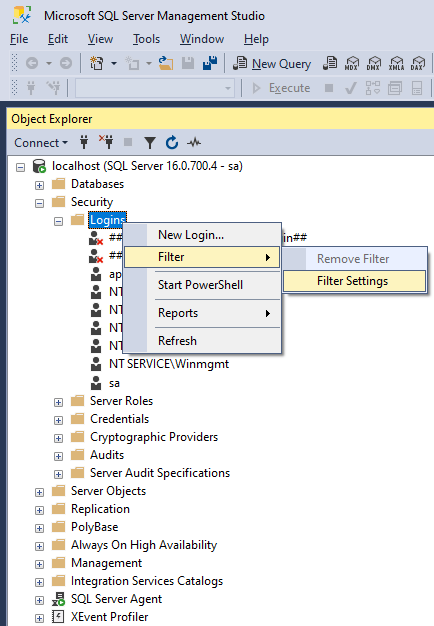
3. Apply the Filter in the prompted window. Click OK and the Object Explorer will show only the objects that match your criteria.
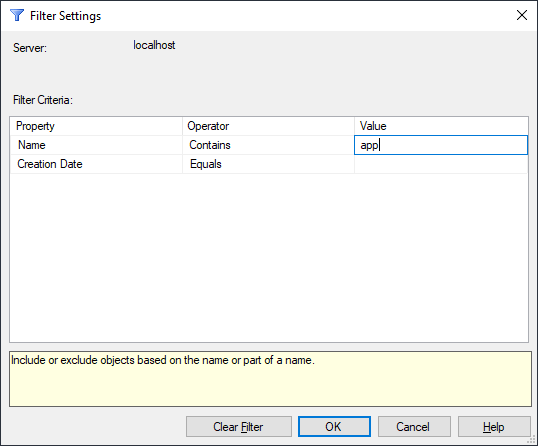
4. You should now see your filtered object(s) in the SSMS Object Explorer.
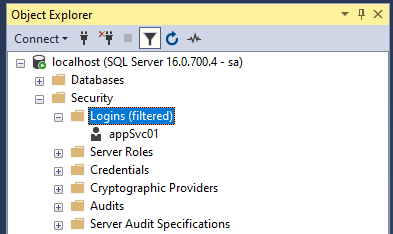
5. To remove the filter, right-click the object type again and select Remove Filter.
Leave a Reply