This guide will show you how to check which service is running on a specific TCP or UDP port on a Windows computer. This can be useful for verifying which service is tied to a port or proactively checking for any dodgy (suspicious) open ports.
In this post, I’ll demo two ways to check the connection and listening port information on Windows:
> Show Listening Ports in Resource Monitor (easy GUI option)
> TCPView, Sysinternals Application (quick & small download)
Show Listening Ports in Resource Monitor
Resource Monitor allows you to view detailed listings of all TCP and UDP endpoints on your machine. It’s a simple, built-in tool for checking network activity.
We can open Resource Monitor by typing resmon.exe in the run dialog (Win + R), or search for it in the Start menu. Alternatively, open Task Manager and go to the Performance Tab.
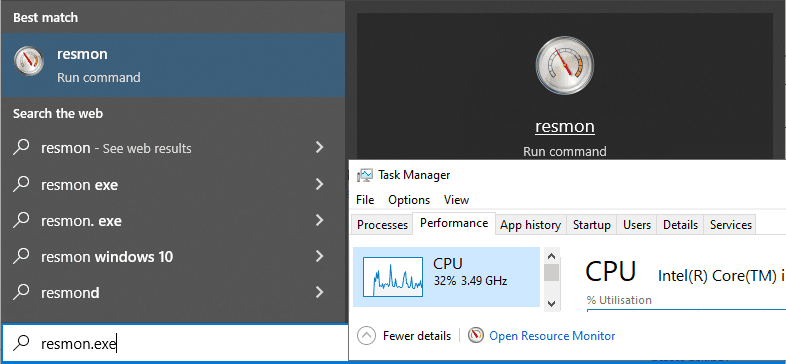
If using Resource Monitor, open the Network tab and expand Listening Ports to see all active TCP and UDP connections:
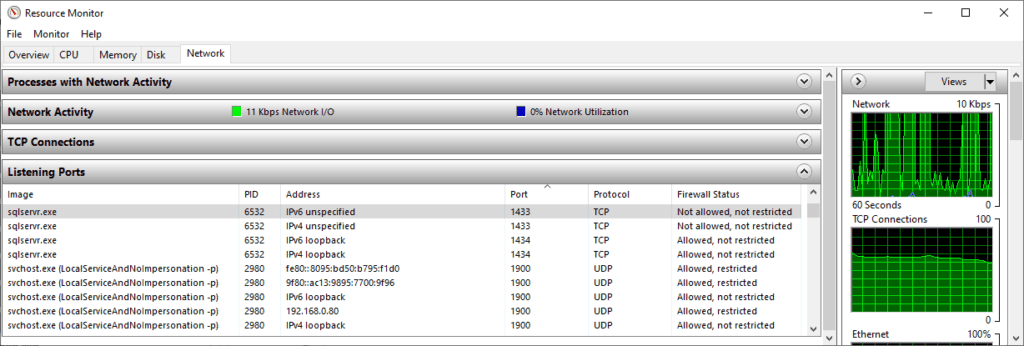
TCPView, Sysinternals Application
TCPView is a lightweight tool from Sysinternals that shows all TCP and UDP endpoints on your system. It’s a great option if you need more detailed information and features such as filtering and search functionality.
This might be the best option if you’re going to be spending some time reviewing this information as it has filtering and search functionality.
TCPView ->
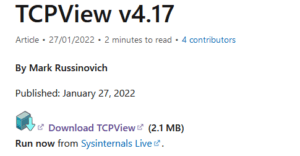
This is what TCPView looks like:
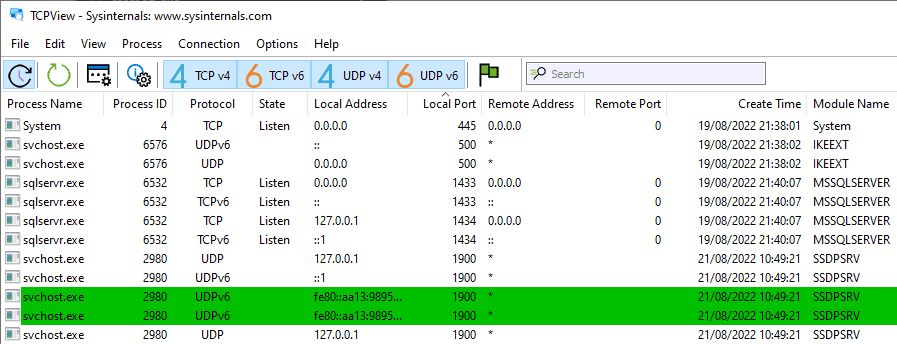
As ever, I hope this article was a useful one for those who land here and get this far!
Sysinternals has a bunch of tools for Windows Admin, you should check that out see what’s most popular and on offer if keen.
Leave a Reply