This post contains a guide on how to connect to SQL Server with Windows Authentication, but using a different Domain User other than your own.
The regular Windows SQL Server User connects & runs their queries via SQL Server Management Studio (SSMS). If you’re in a corporate environment, you’ll likely be logged into your computer with an Active Directory (AD) User. If we open SSMS and connect to SQL Server, it’ll try with our currently logged-in AD User account. This is useful info if in this scenario and you want to connect to an alternative Domain. Also good for when testing permissions on AD Users as a DBA.
Steps to Connect to SQL Server on Another Domain
1. Right-click the SSMS application icon.
2. Hold CTRL and right-click again.
3. Select Run as a Different User from the menu.
4. Enter the domain credentials for the account you want to use.
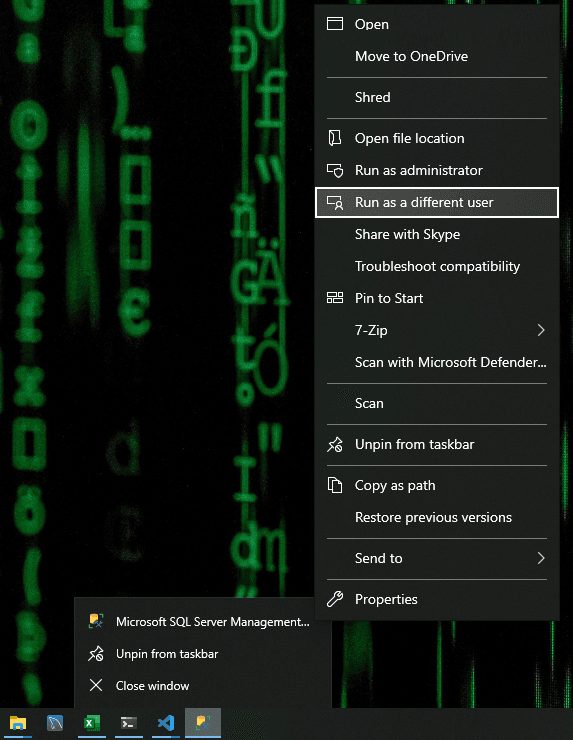
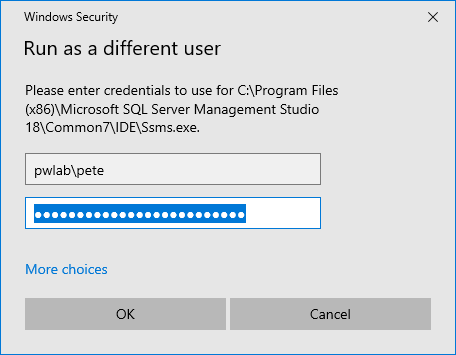
When SSMS opens, it will use the provided credentials to authenticate your connection. Although the connection dialog may show your local domain, the alternate account details are used for authentication.
For those who do this frequently, automating the process with a PowerShell script is a time-saver. A script can directly launch SSMS with the desired credentials, eliminating the need for manual input each time. Check out my latest post on this, Opening SSMS as a Different Domain User for more info.
Leave a Reply