Windows Terminal (WT) is a modern command-line application for Windows that supports various shells such as PowerShell, Command Prompt, and Windows Subsystem for Linux (WSL). It offers a rich user experience with features like tabs, panes, and a customizable interface.
Other benefits of Windows Terminal include Unicode / UTF-8 character support, GPU-accelerated text rendering, and the ability to create your own themes & shortcuts.

In this post, we’ll walk through different methods to install Windows Terminal on your Windows machine:
> Install Windows Terminal from the Microsoft Store
> Install Windows Terminal using Chocolatey
> Install Windows Terminal using Scoop
> How to Run Windows Terminal as Administrator
Ways to Install Windows Terminal
1. Install Windows Terminal from the Microsoft Store
The simplest and most common way to install Windows Terminal is through the Microsoft Store. This method ensures you receive automatic updates and the latest features as soon as they are available.
Steps to install from the Microsoft Store:
1. Open the Microsoft Store on your Windows computer.
2. Search for Windows Terminal.
3. Click the Install button.
Once installed, Windows Terminal will automatically update with new releases as they become available.
2. Install Windows Terminal using Chocolatey
If you prefer to use a package manager, you can install Windows Terminal with Chocolatey, a popular package manager for Windows.
This is useful if you’re managing multiple machines or prefer to automate installations.
# install choco
Set-ExecutionPolicy Bypass -Scope Process -Force; [System.Net.ServicePointManager]::SecurityProtocol = [System.Net.ServicePointManager]::SecurityProtocol -bor 3072; iex ((New-Object System.Net.WebClient).DownloadString('https://community.chocolatey.org/install.ps1'))
# install windows terminal using chocolatey
choco install microsoft-windows-terminal
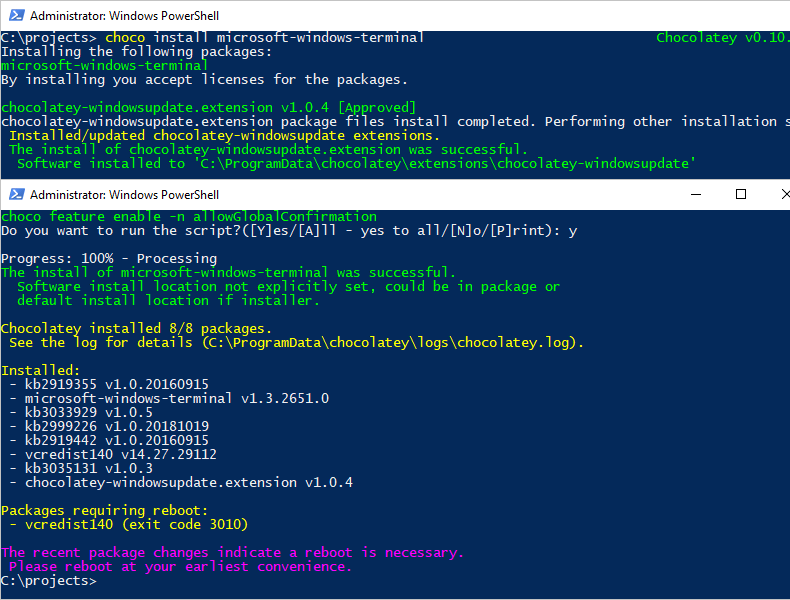
3. Install Windows Terminal with Scoop
If you prefer using Scoop, another command-line installer for Windows, you can install Windows Terminal just as easy.
# install scoop Set-ExecutionPolicy -ExecutionPolicy RemoteSigned -Scope CurrentUser Invoke-RestMethod -Uri https://get.scoop.sh | Invoke-Expression # install windows terminal using scoop scoop install windows-terminal
This command will download and install the latest version of Windows Terminal on your system. Scoop will also handle any updates automatically, keeping your installation up to date.
How to Run Windows Terminal as Administrator
Search for the app and you’ll see the Run as Administrator option, or CTRL + Right-Click to see the option.
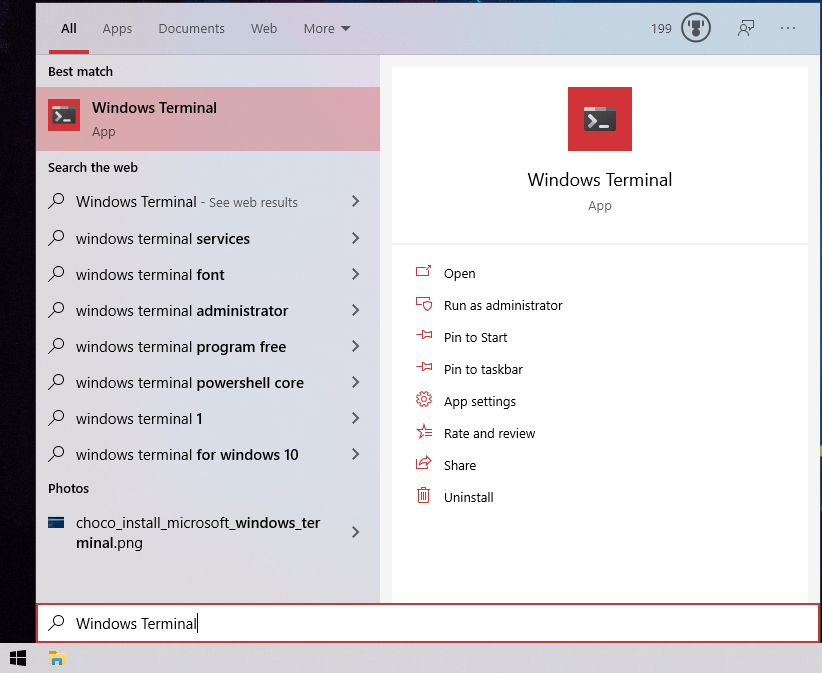
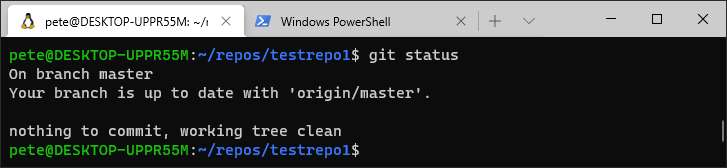
You could also copy this and save as a .ps1 script to call it as Admin quickly:
# Run PowerShell as administrator with Windows Terminal Start-Process -Verb RunAs cmd.exe '/c start wt.exe -p "Windows PowerShell"'

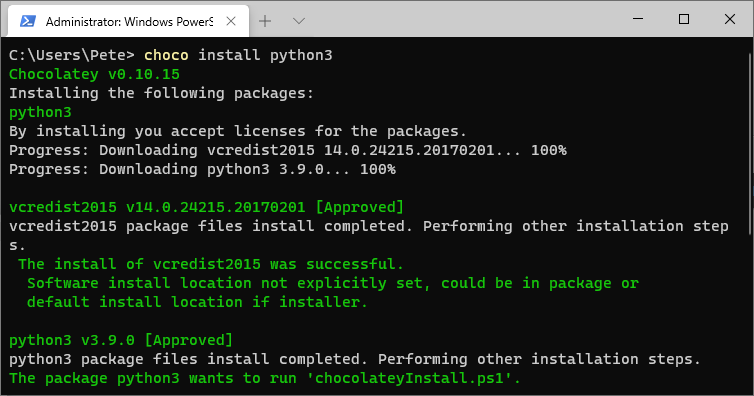
Hope this was useful!
Leave a Reply