In this post I’m showing you how to increase the maximum characters displayed in SQL Server Management Studio (SSMS).
By default, the max number of characters displayed in a single column of a query in SSMS when outputting as text is 256 characters. This means sometimes if we run a specific procedure or query, the output will be truncated and we won’t get the full output.
Topics covered:
– Changing Query Output to Results to Text
– Increasing SSMS Maximum Characters for Results To Text
Changing Query Output to Results to Text
We can amend our query outputs in SSMS to Results to Text, rather than the default grid layout. Sometimes this is useful, particularly if we want to copy the text output to somewhere else.
Changing to Results to Text can be done by clicking the top bar menu button as shown in the screenshot below:
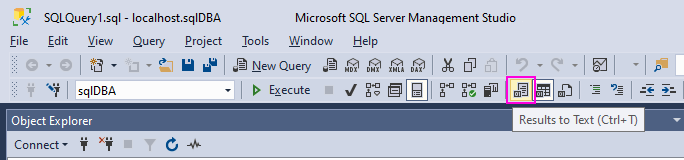
If using text output rather than grid, you may encounter issues with truncated query outputs if a column contains more than 256 chars. The screenshot below shows an example of this, displaying 256 out of 550 characters in the column contents:
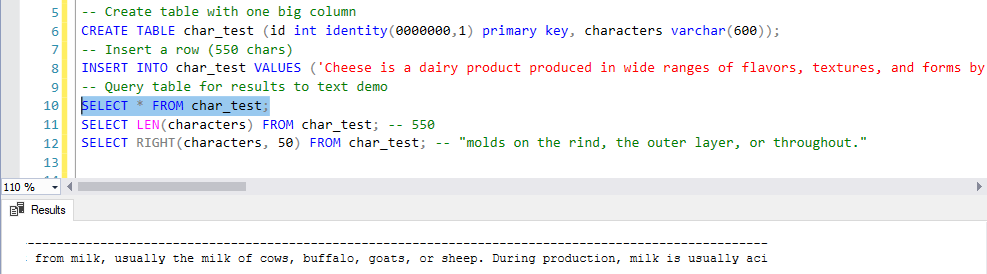
The steps below in this post will help for fixing this issue if you encounter it, by increasing the characters allowed for output.
Increasing SSMS Maximum Characters for Results To Text
To increase your SSMS Maximum Characters for Results to Text, follow these steps.
1. Click Tools at the top menu bar and select Options.
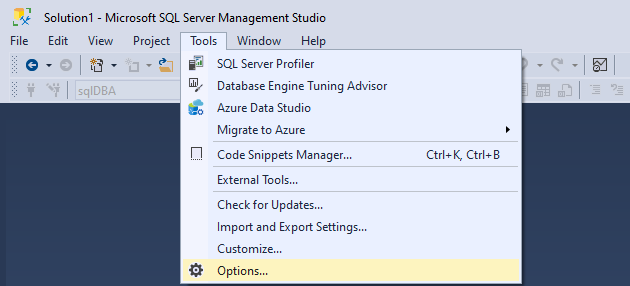
2. Navigate to Query Results > SQL Server > Results to Text.
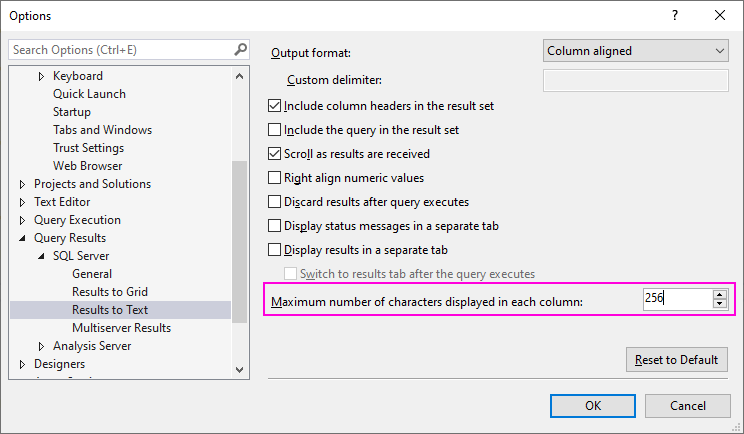
3. Open a new query Window and re-run your query or procedure.
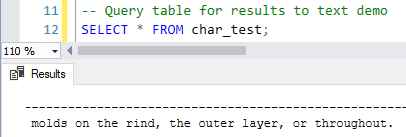
This should be all go for you now!
There’s one particular example that comes to mind for when I need to enable this. It’s for when I need to run sp_scriptdynamicupdproc which generates a script to run to change the way Replication works for a specific table/article. The output script for this SP always needs much more than the default character output for SSMS.