SQL Server 2019 was released on November 4, 2019, at Microsoft Ignite, following months of testing with release candidates. In this post, I’ll share my experience with the SQL Server 2019 installation wizard, highlighting key features and improvements that will be useful for DBAs.
Key Features of SQL Server 2019
SQL Server 2019 introduces several major improvements, including:
- Release Date: Officially released on November 4, 2019 at Microsoft Ignite.
- Big Data Clusters: Seamless integration with Hadoop, Spark, and other big data tools.
- Enhanced Security: New encryption features, including Always Encrypted with Secure Enclaves.
- Improved Performance: Faster data recovery and better in-memory capabilities.
- Azure Integration: Deeper integration with Azure services.
For full details, check out Microsoft’s release notes.
Key Changes in the Installation Wizard
Two changes stood out during my installation of SQL Server 2019:
> Max Memory Configuration:
SQL Server 2019 allows you to set a Max Memory limit during installation, preventing SQL Server from consuming too much RAM and causing contention with other applications. This is especially helpful in avoiding performance degradation and monitoring alerts related to high memory usage.
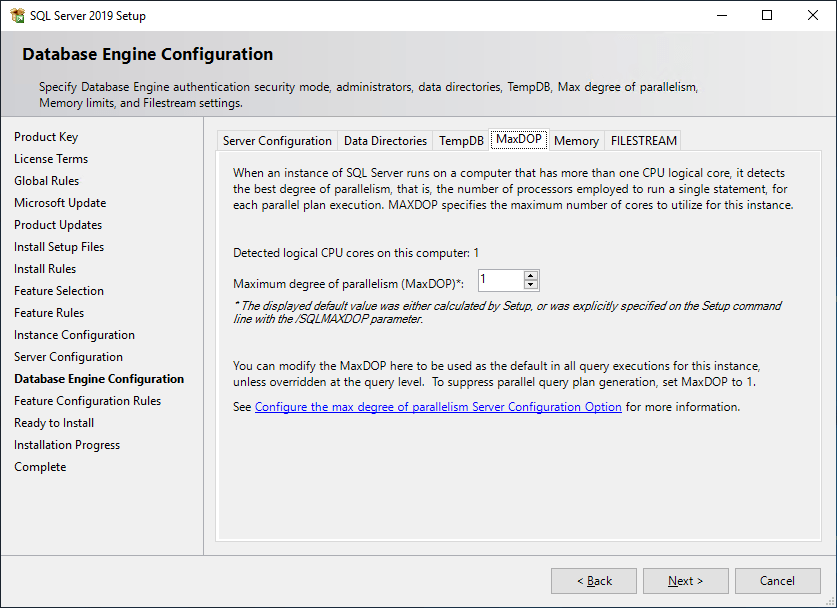
> MAXDOP (Maximum Degree of Parallelism):
The installation wizard now offers more visibility and easier configuration of the MAXDOP setting, which controls CPU parallelism for queries. This improvement helps prevent performance issues by ensuring efficient resource use.
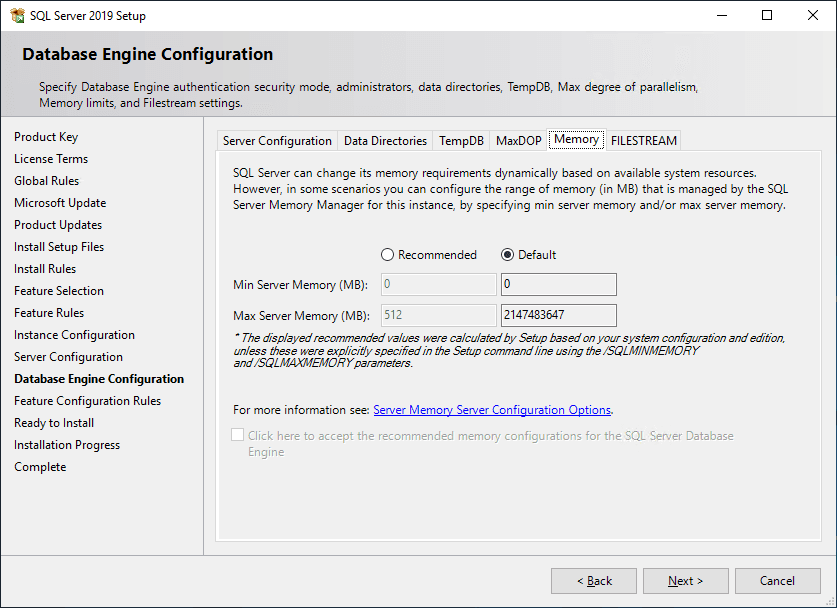
SQL Server 2019’s new installation features, like MAXDOP and Max Memory, make it easier to optimize your instance right from the start. It can always be configured later if not done here.
I look forward to getting to know this SQL version more!
Leave a Reply