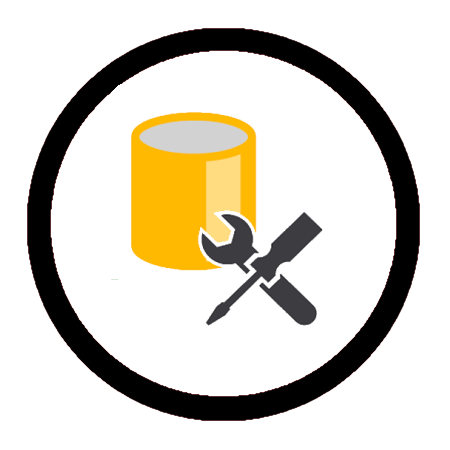WSL allows users to develop and run applications within a GNU/Linux environment on a Windows computer. Previous to this Windows Feature you might have needed VM’s or a dual boot setup for this type of test/development environment.
There are 2 versions of WSL, the old (1), and the new (2). We should ideally be using the latest version like all other software in existence, but there are use cases where we might prefer to use WSL Version 1. This Microsoft documentation page explains the key differences between versions, and this post is to help explain how to check your WSL Version.
Personally I prefer to use WSL Version 2 as we’re able to make use of more apps like Docker. Also, I don’t need to worry about the exceptions for when it’s best to use WSL Version 1.
With descriptions out of the way, we can check our WSL Versions by running the following from a PowerShell Terminal –
# check wsl version wsl -l -v

The above gives us a list of all installed Linux Distributions on your local machine including WSL Versions.