This is a note on how to silently install SQL Server Management Studio (SSMS) via command (PowerShell).
SSMS is a tool most people use when working with SQL Server. If you need to install SSMS on multiple computers, you may want to use the silent installation feature for automating the process.
This ‘silent‘ installation allows you to install SSMS without any user interaction, making it quick and easy to deploy on multiple computers. In this demo, we are using the /quiet Command-Line Option.
Installing SSMS Silently
To install SSMS silently, you will need a copy of the SSMS installation files which can be downloaded here.
Once you have a copy of the latest SSMS version:
1. Open your PowerShell terminal as Admin.
2. Navigate to the directory you have placed the SSMS install media.
3. Type in the SSMS.exe filename and add in the /q parameter, as shown below.
# Navigate to directory with ssms download cd ssms gci # Install SSMS (silently) .\SSMS-Setup-ENU.exe /q
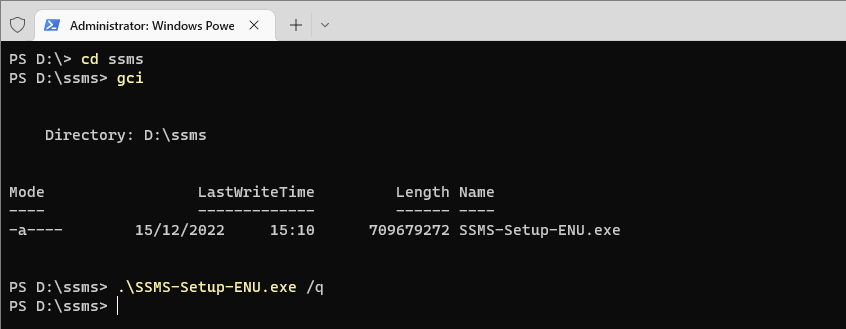
Using the /q parameter means that SSMS can install in the background and your command prompt will return to a command-ready state when the installation has been completed.
Hope this helps! Feel free to check out my other post, Download & Install SSMS which includes added tips!
Leave a Reply