Want to quickly check whether your Windows Firewall is enabled or disabled? This guide shows you how to use PowerShell to get the status of your local Windows Firewall for each profile.
PowerShell cmdlets follow a standard format: verb-noun. The verb describes the action, and the noun specifies what the cmdlet acts on. In this case, we’ll use the Get-NetFirewallProfile cmdlet to show if Windows Firewall is enabled or disabled.
Steps:
1. Open PowerShell with administrative privileges.
2. Run the following command to check the firewall status for all profiles:
# get local firewall status powershell Get-NetFirewallProfile | Format-Table Name, Enabled
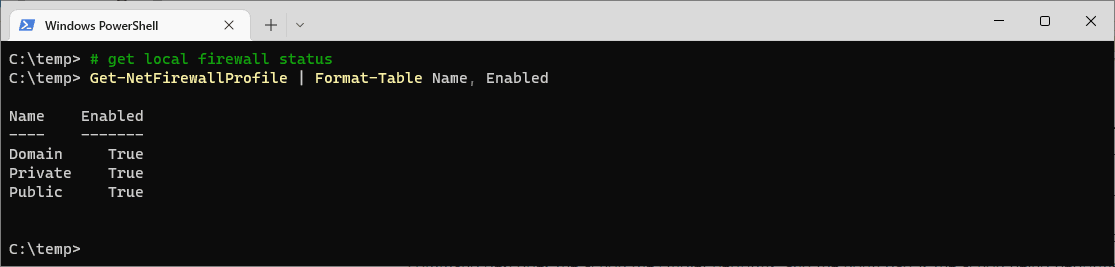
This command retrieves the firewall status and formats it into an easy-to-read table showing the profile name and whether it is enabled (True) or disabled (False).
The Windows Firewall on this demo computer is enabled, for all profiles. If you want more info on Windows Firewall Profiles, check out this Microsoft Docs link.
Leave a Reply