Creating folders programmatically can streamline tasks and ensure that required directory structures are in place.
In this guide, we explore a simple yet effective PowerShell script to check if a folder exists and create it if it doesn’t. By leveraging the Test-Path and New-Item commands, you can automate this task for any directory you need.
Key Topics Covered:
> Using Test-Path to Check for Folder Existence
> Creating a Folder with New-Item
> Customizing the Script for Different Use Cases
1. Using Test-Path to Check if a Folder Exists
The first step is to determine if the folder already exists using the Test-Path command. This command returns a boolean value: True if the path exists, and False otherwise.
Here’s the basic syntax to check for a folder:
# Define the folder path
$path = "C:\temp\"
# Check if folder exists
If (!(Test-Path $path)) {
Write-Host "Folder does not exist."
}
– $path:
Stores the folder path to check.
– !(Test-Path $path):
The ! operator negates the result. The condition evaluates to True only if the folder does not exist.
Write-Host:
Outputs a message to the console for feedback.
2. Creating a Folder with New-Item
If the folder does not exist, you can create it using New-Item. This command allows you to specify the type of item (in this case, a directory) and the location for creation.
Here’s the full script to check for and create a folder:
# Define the folder path
$path = "C:\temp\"
# Check if folder exists
If (!(Test-Path $path)) {
Write-Host "Folder does not exist."
}
3. Customizing the Script for Different Folders
You can easily adapt this script to check and create different folders by modifying the $path variable.
For example, to check for and create the folder C:\myfolder\:
# Define the custom folder path
$path = "C:\myfolder\"
# Check and create folder if not exists
If (!(Test-Path $path)) {
New-Item -ItemType Directory -Force -Path $path
Write-Host "Folder created at $path."
} Else {
Write-Host "Folder already exists."
}
By modifying the $path variable, you can use this script to check for and create any folder you need.
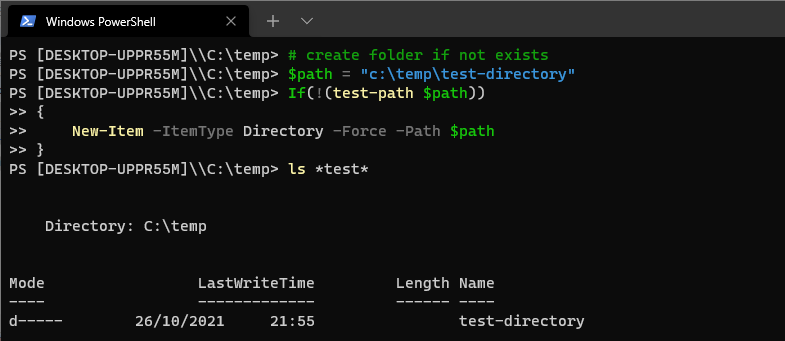
Additional Tips:
Dynamic Paths:
You can use environment variables or parameters to dynamically define folder paths.$userProfilePath = "$env:USERPROFILE\Documents\NewFolder"
Error Handling:
Use Try-Catch blocks to handle unexpected errors when creating folders.
Automation:
Integrate the script into larger automation tasks for efficient file management.