SQL Server Management Studio (SSMS) is the go-to tool for running SQL Server queries. One of its handy features is the ability to change the colour of the query banner, providing a visual indicator of the server environment you are connected to. This feature can be especially beneficial when working across test, development, and production environments from the same host.
My choice of colour below stands out quite well:
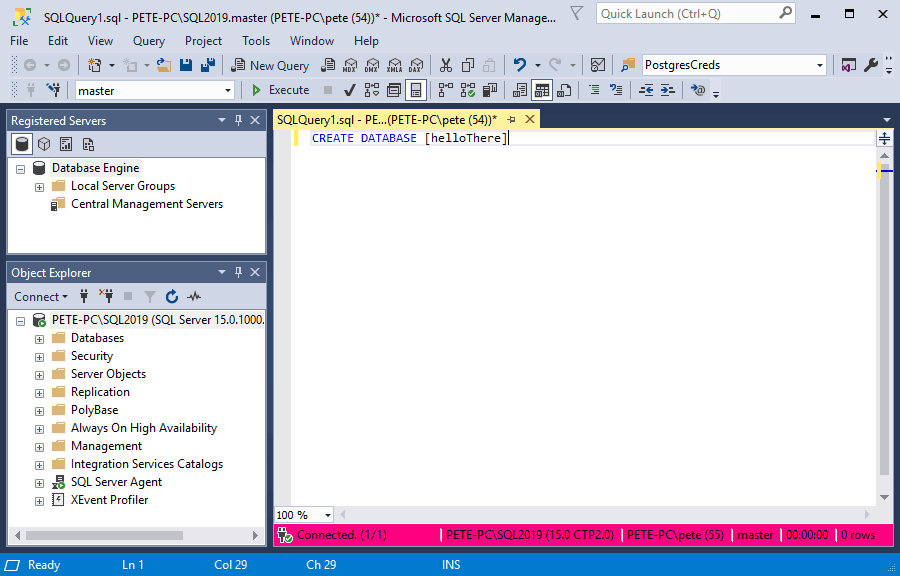
Amending this is particularly useful when you are running queries in test, development & production environments from the same host. You want to have a visual warning/display to indicate clearly which MSSQL host you are running your next query on.
This is a feature that I find myself using from time to time, and I see others using it frequently.
Why Use Custom Connection Colours?
Amending the connection colour in SSMS offers several advantages:
– Environment Differentiation: Easily distinguish between test, development, and production environments.
– Error Prevention: Reduce the risk of accidentally running queries in the wrong environment.
– Increased Awareness: Maintain better awareness of which SQL Server instance you are working with at any given time.
This feature is highly valuable and frequently used by many SQL Server professionals, including myself.
How to Change Connection Colours in SSMS
Follow these steps to set up custom connection colours for a specific SQL Server instance:
1. Connect to a SQL Server Instance:
Open SSMS and initiate a connection to the desired SQL Server instance.
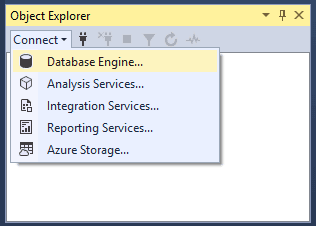
2. Click “Options”:
In the “Connect to Server” dialog box, select the Options button.
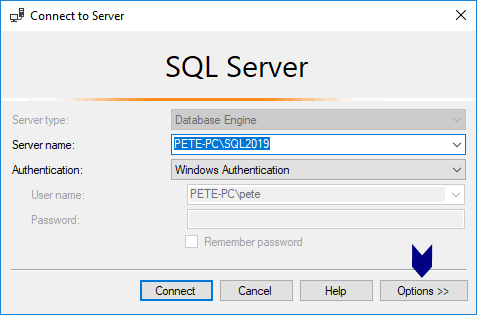
3. Set Custom Colours:
Within the Connection Properties tab, check the box labelled Use custom color and select your preferred colour from the palette.
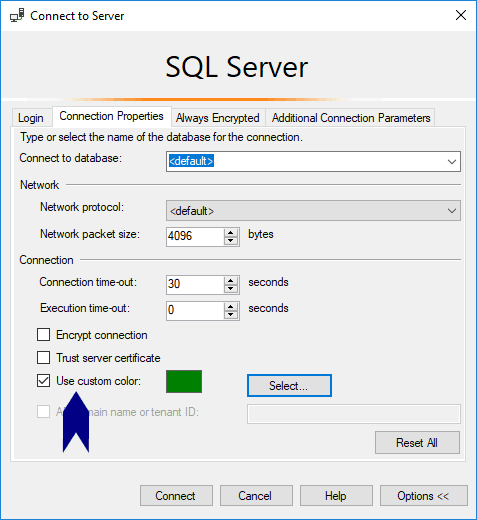
4. View the Change:
Open a new query window, and you will see the banner in your chosen colour.

Hope this guide was useful for you!
Leave a Reply