SQL Server Express lacks SQL Server Agent, which means scheduling tasks like index maintenance, backups, and other recurring operations requires an alternative approach. The best way to achieve this is by using Windows Task Scheduler with sqlcmd and a batch script.
In this guide, we will walk through the process of setting up and executing scheduled tasks for SQL Server Express using Windows Task Scheduler.
Topics Covered:
– Pre-requisites: Install SQLCMD
– Create a SQLCMD Script for Scheduling
– Create Scheduled Task for SQLCMD Script
Pre-requisites: Install SQLCMD
Before proceeding, ensure that sqlcmd is installed – you can download it from here: sqlcmd Utility (Downloads).
Sqlcmd and BCP clients are included with SQL Server Management Studio (SSMS), so if you have that installed on your computer you should be able to find it within the following directory:
C:\Program Files\Microsoft SQL Server\Client SDK\ODBC\<version>\Tools\Bin
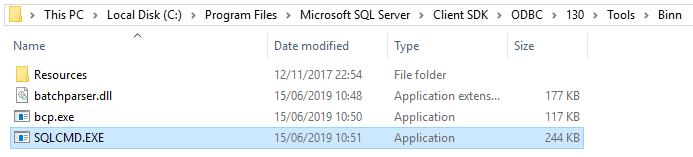
Checkout this Microsoft link for more information on file paths for specific SQL apps.
Create a SQLCMD Script for Scheduling
I’m going to create a new sqlcmd Script that will perform index maintenance for all the databases on the SQL Server.
sqlcmd -Q "EXEC master.sys.sp_MSforeachdb 'USE [?]; EXEC sp_updatestats'; EXEC dbo.IndexOptimize @Databases = 'ALL_DATABASES', @FragmentationLow = NULL, @FragmentationMedium = 'INDEX_REBUILD_OFFLINE', @FragmentationHigh = 'INDEX_REBUILD_OFFLINE', @FragmentationLevel1 = 30, @FragmentationLevel2 = 50, @pagecountlevel = 1000" -o "c:\logs\index_maintenance.txt"
Next, I’m saving command in Notepad and save the file with a .bat extension, for example, index_maintenance.bat.
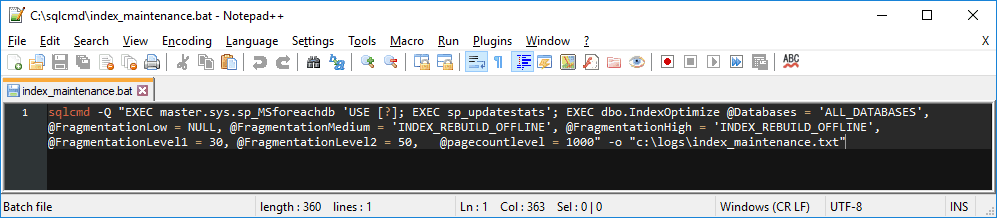

I’m going to create a new folder for the output log file too:

Before scheduling the script, we should run it manually to ensure it executes correctly:

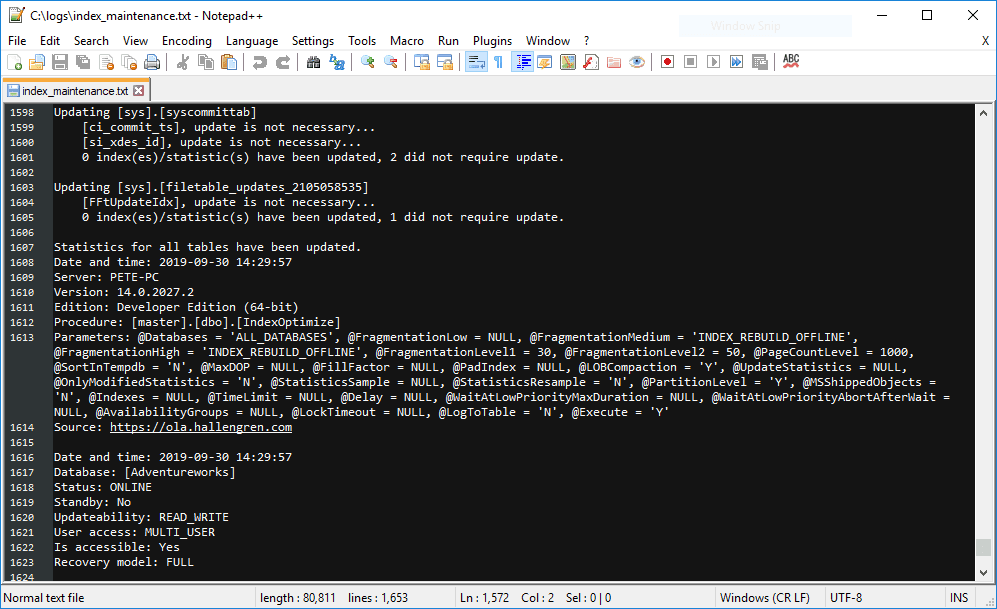
If this is successful, the output will be saved in C:\logs\index_maintenance.txt.
Create a Scheduled Task for SQLCMD Script
Now that the script is ready and tested, we can automate it using Windows Task Scheduler.
Step 1: Open Windows Task Scheduler
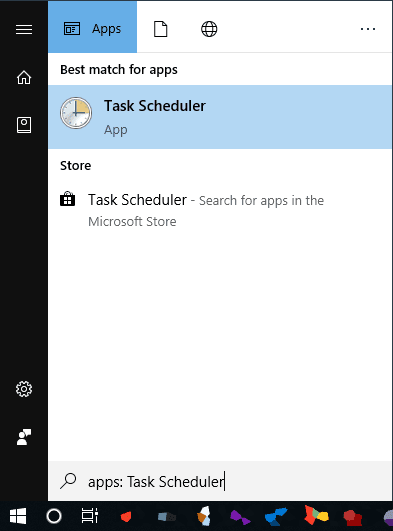
Step 2: Create New Scheduled Task
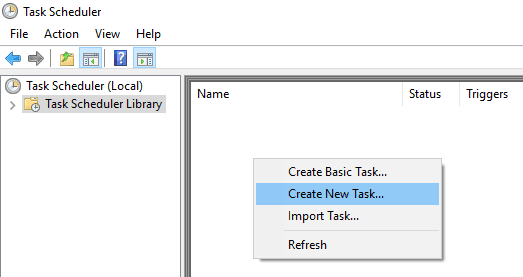
>> General Tab
– Provide a meaningful name, e.g., SQL Index Maintenance.
– Set the user account for execution (ensure it has “Log on as a batch job” permissions).
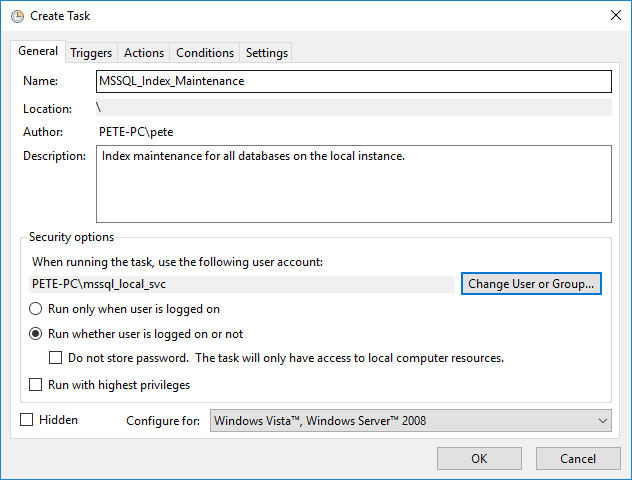
>> Triggers Tab
– Set the schedule (e.g., Weekly at 2 AM on Sundays).
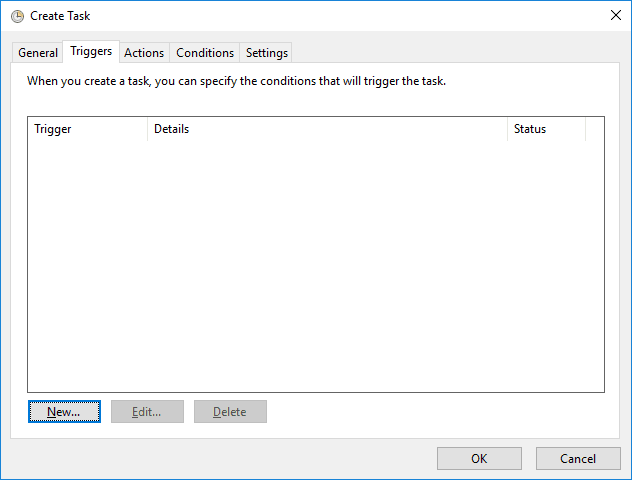
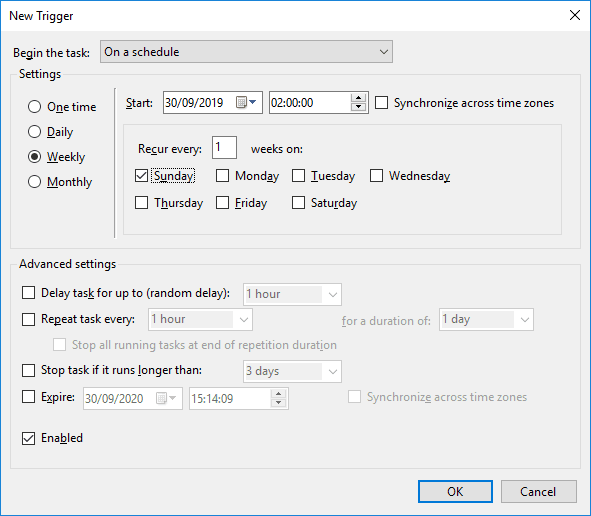
>> Actions Tab:
– Choose Start a Program.
– Browse to and select the .bat file created earlier.
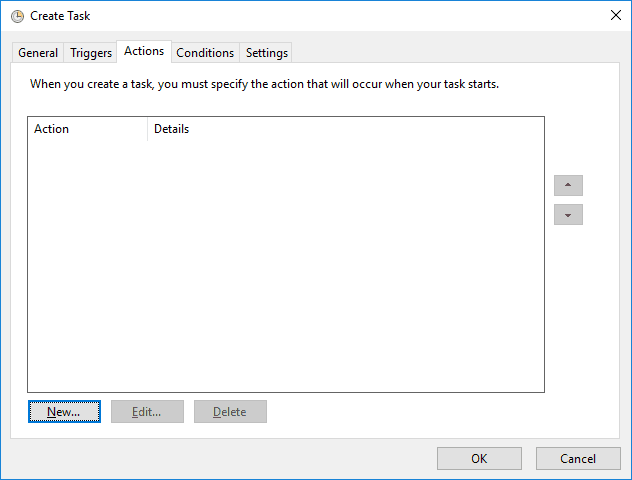
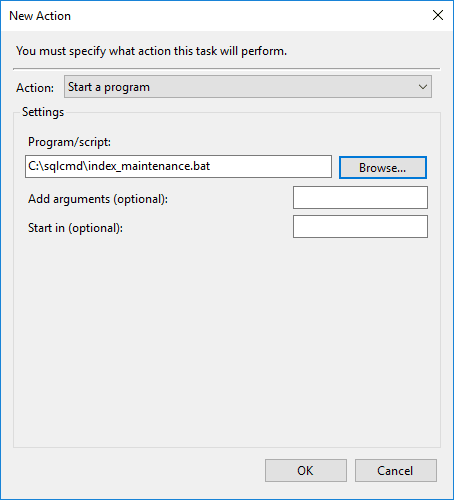
>> Settings Tab:
– Configure additional options such as retry attempts and stopping the task if it runs too long.
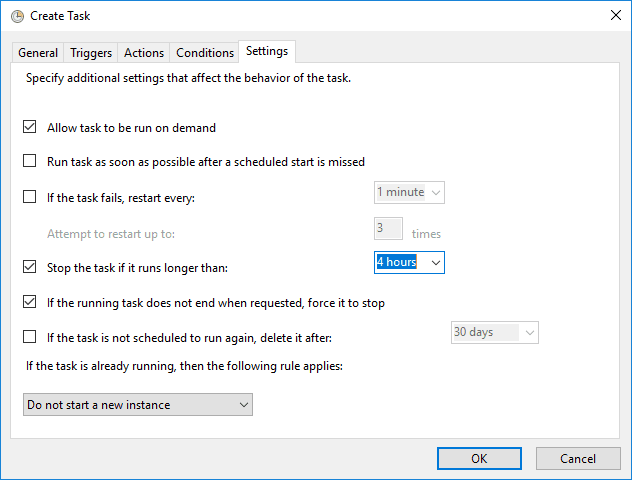
Step 3: Test and Verify the Task
Manually run the scheduled task by right-clicking and selecting Run. Verify execution by reviewing the Task Scheduler History, and check script output locations for further verification.
Manual Task Execution:
When you run a task manually, you’ll be prompted to enter a username and password if the task is set to use an AD service account.
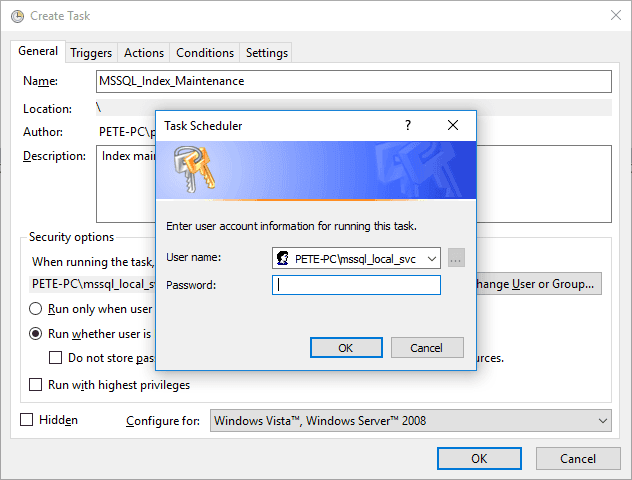
Scheduled Task Execution History:
Post running the new Scheduled Task manually, I can see it ran successfully within the history:
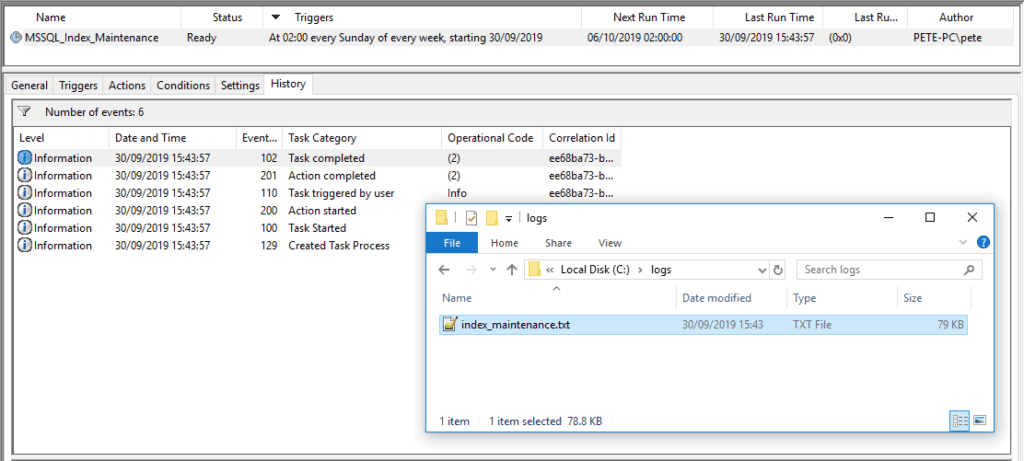
I hope you have now successfully set up a scheduled task for SQL Server Express using Windows Task Scheduler! This guide I’ve shown ensures essential maintenance tasks run automatically without SQL Server Agent.
Leave a Reply