This guide explains how to check which features are installed on a SQL Server instance.
When downgrading from SQL Server Enterprise to Standard, checking the installed features is crucial to ensure compatibility and avoid losing critical functionality. Some Enterprise features may not be available in the Standard edition, so reviewing installed components helps you identify what needs to be removed or adjusted.
Additionally, this process is important for troubleshooting, verifying licensing compliance, and optimizing resources. By checking installed features, you can ensure a smooth transition, maintain security standards, and plan for future growth without unexpected disruptions.
Steps to Discover Installed Features
1. Locate SQL Server Installation Files
You can find the SQL Server installation files within the Setup Bootstrap folder. For example:
C:\Program Files\Microsoft SQL Server\150\Setup Bootstrap\SQL2019
Alternatively, you may already have the installation ISO handy.
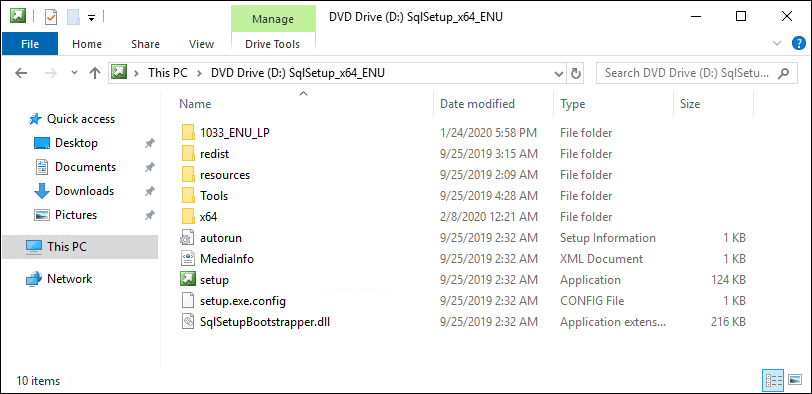
2. Open Command Prompt
Navigate to the folder containing the SQL Server installation files. From the top navigation bar, open cmd.exe.
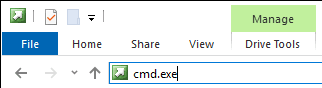
3. Run Setup.exe with the Discovery Parameter
Execute the following command to generate the discovery report:
Setup.exe /ACTION=RunDiscovery
>> For reference, see Microsoft Docs: Installation Parameters.
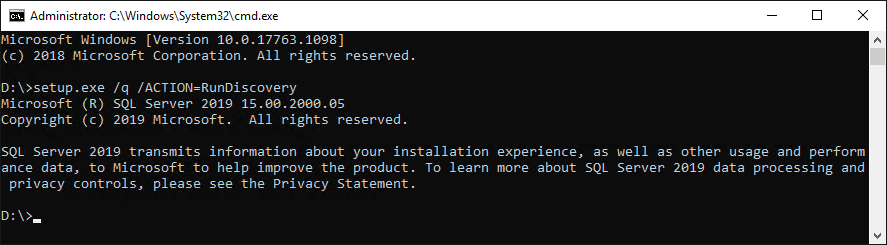
4. Locate the Discovery Report
The discovery report is saved to the following location:
%ProgramFiles%\Microsoft SQL Server\<nnn>\Setup Bootstrap\Log\<last Setup Session>
Replace <nnn> with the version number of SQL Server:
– SQL Server 2012: 110
– SQL Server 2014: 120
– SQL Server 2016: 130
– SQL Server 2017: 140
– SQL Server 2019: 150
– SQL Server 2022: 160
– SQL Server 2025: 170
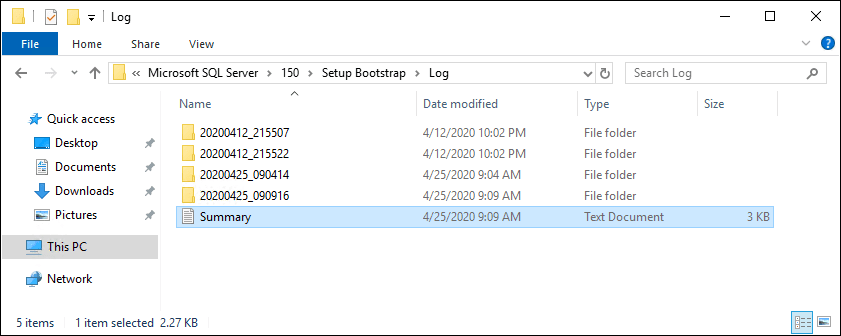
5. Review the Discovery Report
Open the discovery report to see the installed features. It highlights components such as the Database Engine Services or Reporting Services.
If you prefer PowerShell, use Get-Content to navigate through the log files and locate the summary:
# show sql upgrade/installation summary file Get-Content "C:\Program Files\Microsoft SQL Server\<nnn>\Setup Bootstrap\Log\<last Setup Session>\Summary.txt"
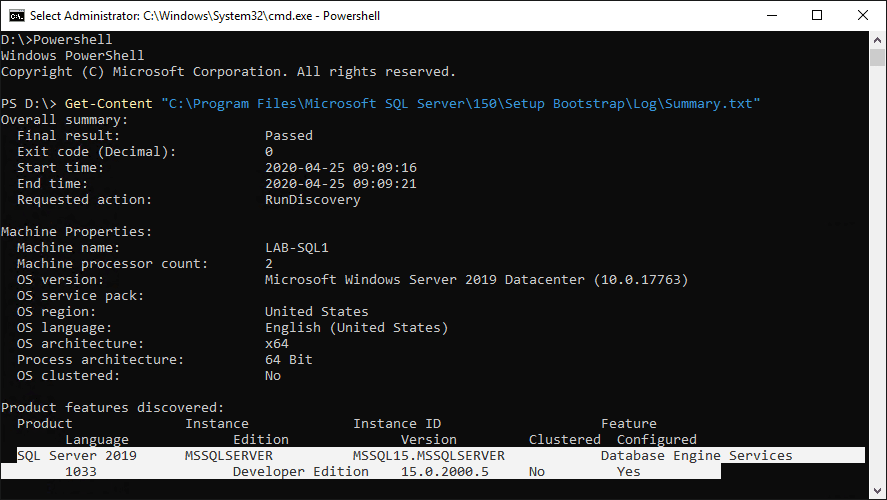
The highlighted sections in the discovery report will show installed features. For instance, the report may indicate that only the Database Engine Services are installed for SQL Server 2019 Developer Edition.
By following these steps, you can efficiently determine the features installed on your SQL Server instance. This is especially useful for troubleshooting or verifying the configuration of your environment.
Leave a Reply