Some network protocols are not enabled by default in SQL Server. We need to enable the option and restart the SQL Service to allow TCP connections.
This post is a guide on how this is done:
# On Windows via SQL Server Configuration Manager.
# On Windows using PowerShell.
Enable TCP/IP SQL via Server Configuration Manager
1. Open SQL Server Configuration Manager.
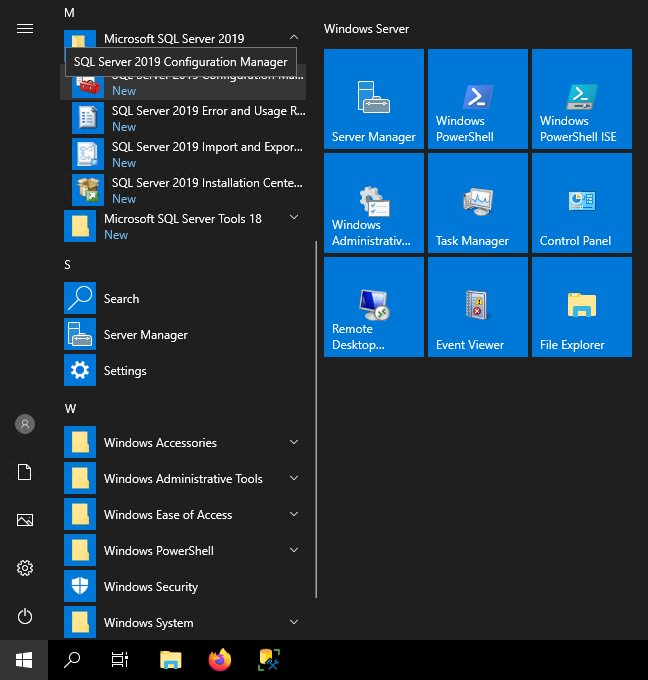
2. Navigate to TCP/IP Protocols as highlighted and open Properties.
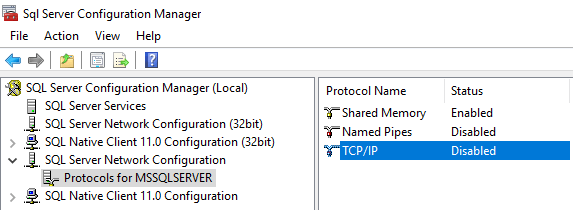
3. Enable the highlighted option within the Protocol tab.
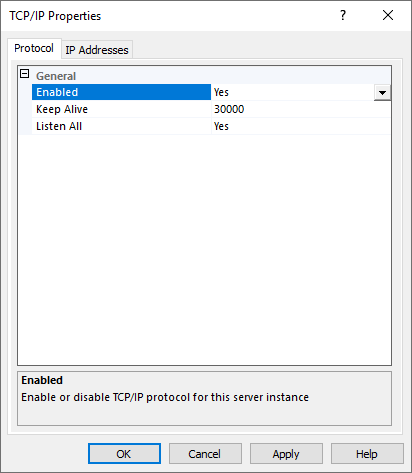
4. Enable what you need within the IP Addresses tab.
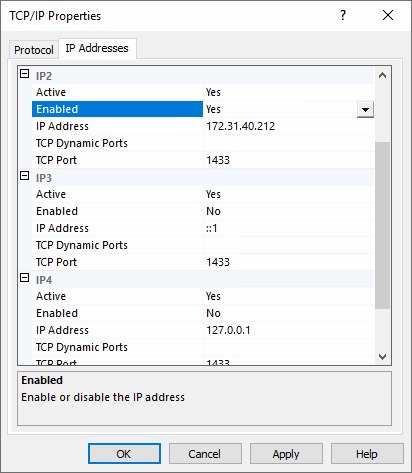
5. Click Apply.
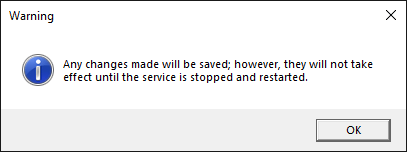
6. Navigate to SQL Server Services within the Configuration Manager and restart the SQL Server Service.
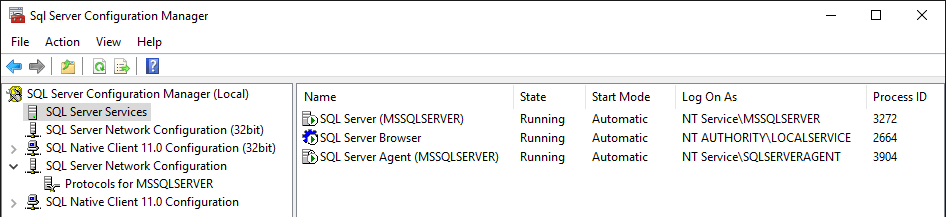
Enable TCP/IP SQL Server using PowerShell
I’m using a quick script gained from Microsoft Docs, tweaking to run locally as instructed and I added some visibility of the service restart.
This script requires sqlps, just run Import-Module “sqlps” for the script functions to work.
## Enable/Disable MSSQL TCP & Named Pipes $smo = 'Microsoft.SqlServer.Management.Smo.' $wmi = new-object ($smo + 'Wmi.ManagedComputer'). # Enable TCP Protocol for the locl machine $uri = "ManagedComputer[@Name='" + (get-item env:\computername).Value + "']/ServerInstance[@Name='MSSQLSERVER']/ServerProtocol[@Name='Tcp']" $Tcp = $wmi.GetSmoObject($uri) $Tcp.IsEnabled = $true $Tcp.Alter() # Enable Named Pipes Protocol for the local machine $uri = "ManagedComputer[@Name='" + (get-item env:\computername).Value + "']/ServerInstance[@Name='MSSQLSERVER']/ServerProtocol[@Name='Np']" $Np = $wmi.GetSmoObject($uri) $Np.IsEnabled = $true $Np.Alter() # Restart the SQL Services $DfltInstance = $Wmi.Services['MSSQLSERVER'] $DfltInstance.ServiceState $DfltInstance.Stop(); Start-Sleep 1 $DfltInstance.Refresh(); $DfltInstance.ServiceState Start-Sleep 1 $DfltInstance.Refresh(); $DfltInstance.ServiceState $DfltInstance.Start(); Start-Sleep 1 $DfltInstance.Refresh(); $DfltInstance.ServiceState
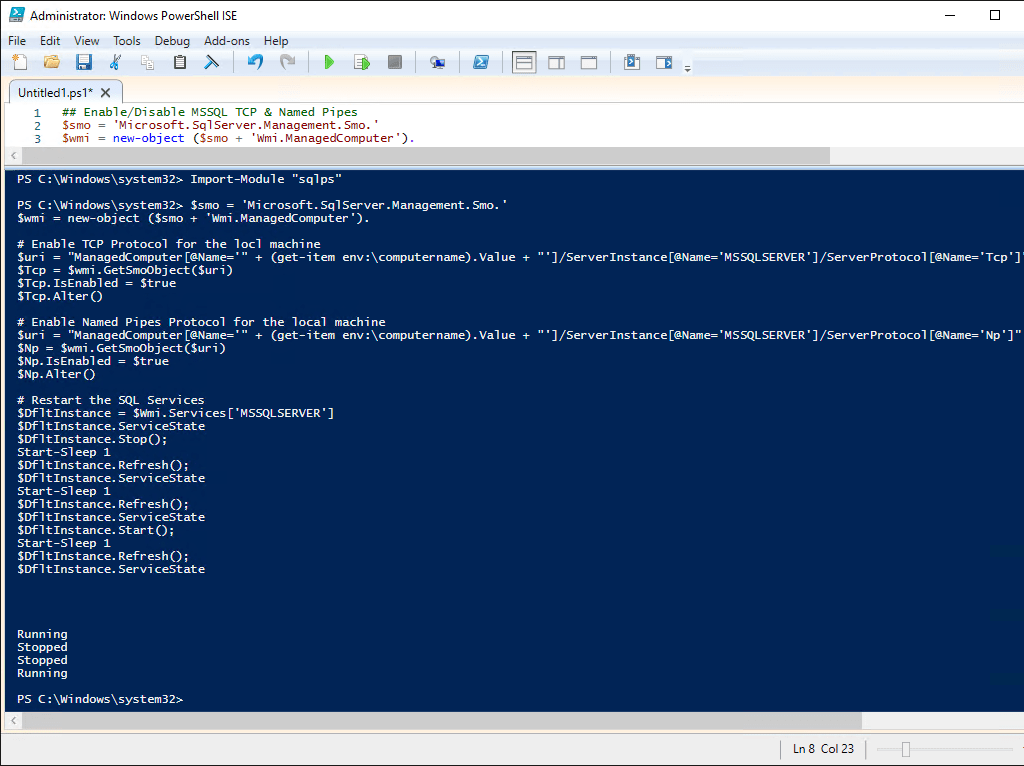
I was able to verify by looking at SQL Server Configuration Manager, but we can also do with the script info above.
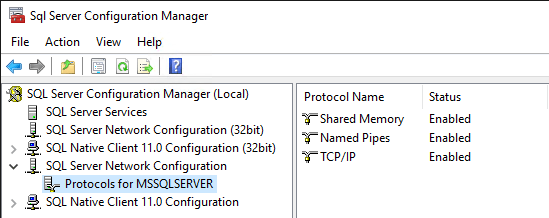
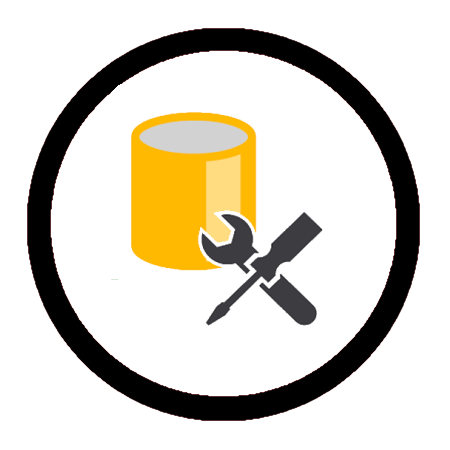
Leave a Reply