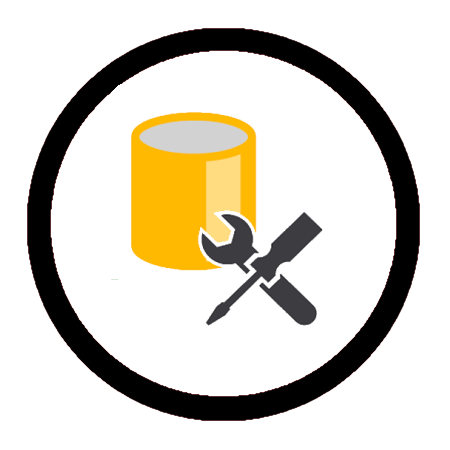Category: RedShift
Redshift Blog Archives, by Peter Whyte (Database Administrator). Includes Redshift Administration blog posts and SQL Scripts.
-
Why Use WHERE 1=2 in SQL
In a previous blog post, I explained why WHERE 1=1 is often used in SQL queries. This time, let’s discuss WHERE 1=2 — or any condition that results in a FALSE value, such as WHERE 1=9. Essentially, the point is to use a condition that is guaranteed to…
-
Redshift JDBC Driver Download
Need to download the Redshift JDBC client driver? Here’s how you can do it quickly:> From the AWS Redshift Console: Navigate to the Configure tab and download the JDBC driver.> Download From AWS Docs: Download the JDBC driver directly from the AWS Documentation. I’m sharing this quick guide…
-
List all Tables & Columns in Redshift or Postgres
If you need to list all tables and columns in Redshift or Postgres, this guide provides a SQL script to retrieve schema details across all databases. Redshift is based on (forked from) PostgreSQL, meaning many core SQL commands work similarly in both. However, Redshift introduces key differences, such…
-
Creating a New User in Redshift and Promoting to Superuser
This article provides a step-by-step demo for creating a new User in Redshift and promoting it to a Superuser. I’ll include useful tips, best practices, and links to AWS Docs to help streamline the process. In Amazon Redshift, a Superuser has the highest level of permissions, equivalent to…
-
Drop Users in RedShift
Dropping users in Amazon Redshift is a simple task, but sometimes you may encounter an error message if the user you are trying to drop is an owner of an object in the database, such as a schema, table, or view. When this happens, you will see one…
-
Create a Test AWS RedShift Cluster
Here’s a simple guide on creating a new AWS RedShift Cluster within a personal AWS test environment. Warning, if you’re testing this AWS Service you have to be rigorous with managing the cluster for billing reasons. I delete my cluster right after I’m done with it as you’ll…
-
Why use WHERE 1=1 in SQL Queries
A common SQL question is, why would anyone use WHERE 1=1 in their queries? And what does it do? The WHERE 1=1 condition means WHERE TRUE. It returns the same query result as it would without the WHERE Clause. There is no impact on query execution time. This…
Recent Posts
- How to Open PowerShell as Administrator
- How to Filter Objects in SSMS
- The Evolution of Microsoft SQL Server
- SQL Server Script: Enable or Disable All SQL Agent Jobs
- Database cannot be opened, it is in the middle of a Restore
Categories
– AWS
– DBA Stories
– Linux
– MySQL
– Other
– Postgres
– PowerShell
– Redshift
– SQL Server
– Windows Server
Tags
Always On Availability Groups (AAG) (4) Certificates & Encryption (3) Change Data Capture (CDC) (2) Database Admin (76) Database Backups & Recovery (14) Database Mirroring (2) Deleting Data (1) Error Messages (5) Git Commands (5) Importing & Exporting Data (2) Linked Servers (3) Linux Admin (2) Logging & Monitoring (1) Measuring Databases (10) Microsoft Patching (2) PowerShell Scripts (1) SQL Server Agent (5) SQL Server Database Files (1) SQL Server Data Types (2) SQL Server Management Studio (SSMS) (15) SQL Server Network Connectivity (3) SQL Server on Linux (1) SQL Server Patching (2) SQL Server Performance (5) SQL Server Permissions (2) SQL Server Processes (5) SQL Server Replication (2) SQL Server Scripts (13) Windows Admin (21) Windows Authentication (2) Windows Automation (1) Windows Events (2) Windows Firewall (4) Windows Subsystem for Linux (WSL) (19)