Configuring Windows Server Core
Configuring Windows Server Core
Windows Server Core is the CLI only version of the Windows OS. This post is a run-through of configuring a new Windows Server 2016 Core host, detailed in the following steps;
# Installing Windows Server 2016 Core.
# (CLI) Changing a Windows Server Hostname.
# (CLI) Amending TCP/IP & DNS Settings.
# (CLI) Joining a Windows Server to a Domain.
Installing Windows Server 2016 Core
When installing Windows Server, we need to select the following option.
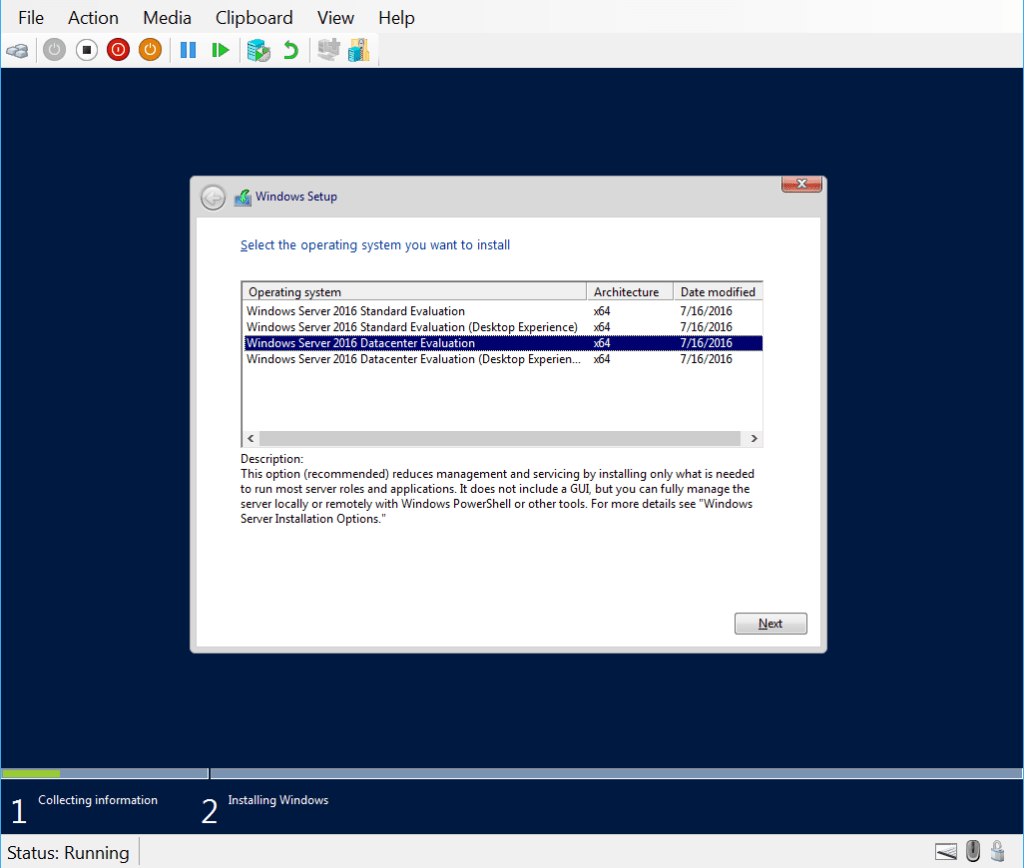
Once the above is done and the reboot happens, the following will appear.

Enter the Administrator password…

We’re now logged in and ready to go.

Changing a Windows Server Hostname
An easy task done with the Rename-Computer cmdlet accepted by PowerShell, followed by a reboot.

Amending TCP/IP & DNS Settings
First we need to look at the current recognised interfaces using the Get-NetIPConfiguration cmtlet.
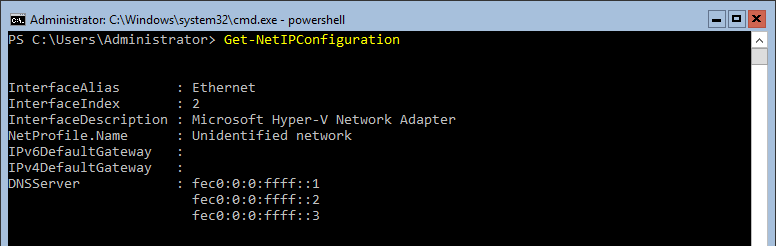
Then set a new private IP address using the New-NetIPAddress cmdlet.
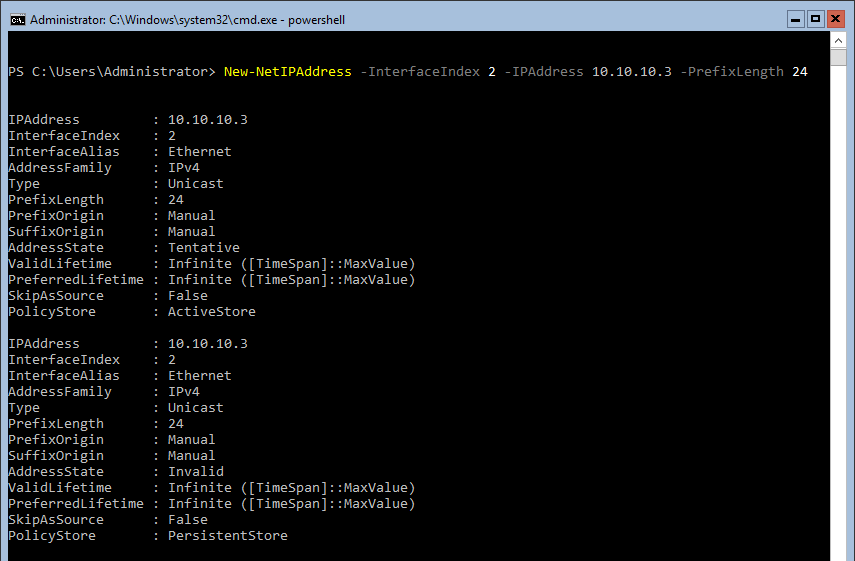
Lastly, set the DNS address using Set-DnsClientServerAddress.

The private IPv4 network has been configured, now we should verify we have line-of-sight.
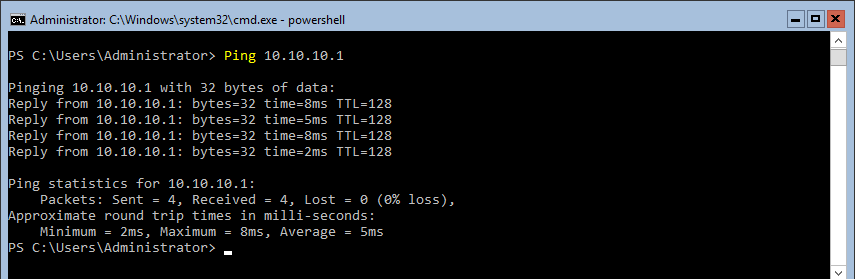
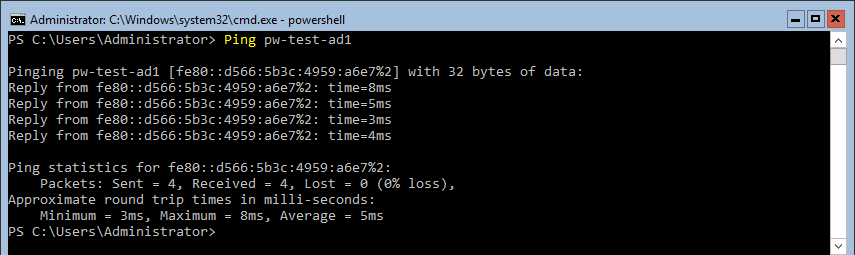
Joining a Windows Server to a Domain
To join a Windows OS to the domain, we can use the Add-Computer cmtlet – You’ll immediately be prompted for authorisation from an account that can join computers to the domain.
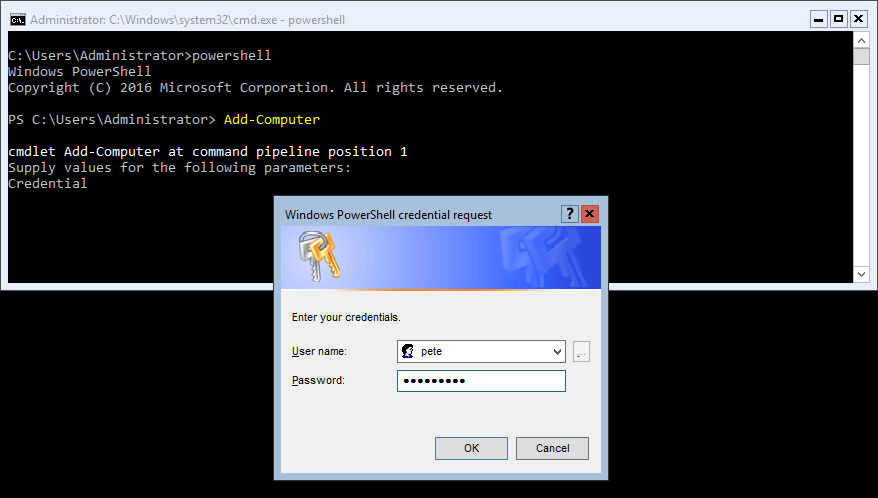
Enter the Domain Name.
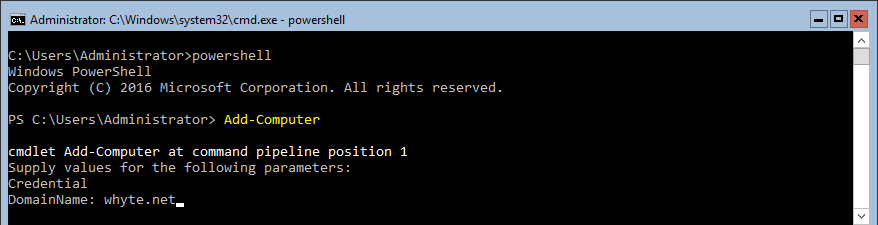
Reboot once done.
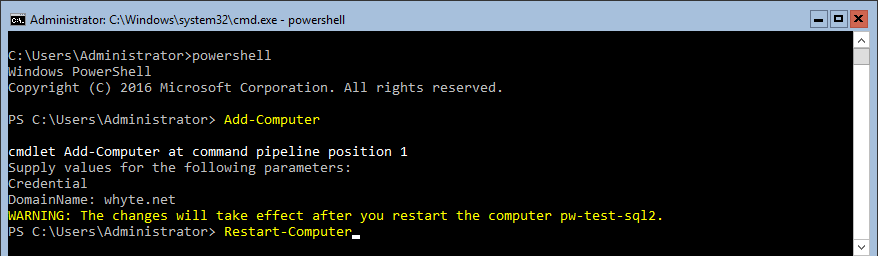
When the box is up, you’ll have the option to login with the Local Administrator account, or with another user.

If selecting Other user, you’ll have an entry for the domain you’re signing into.

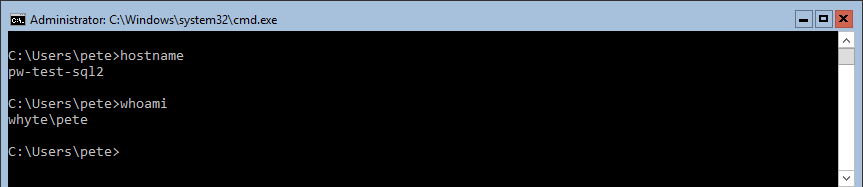
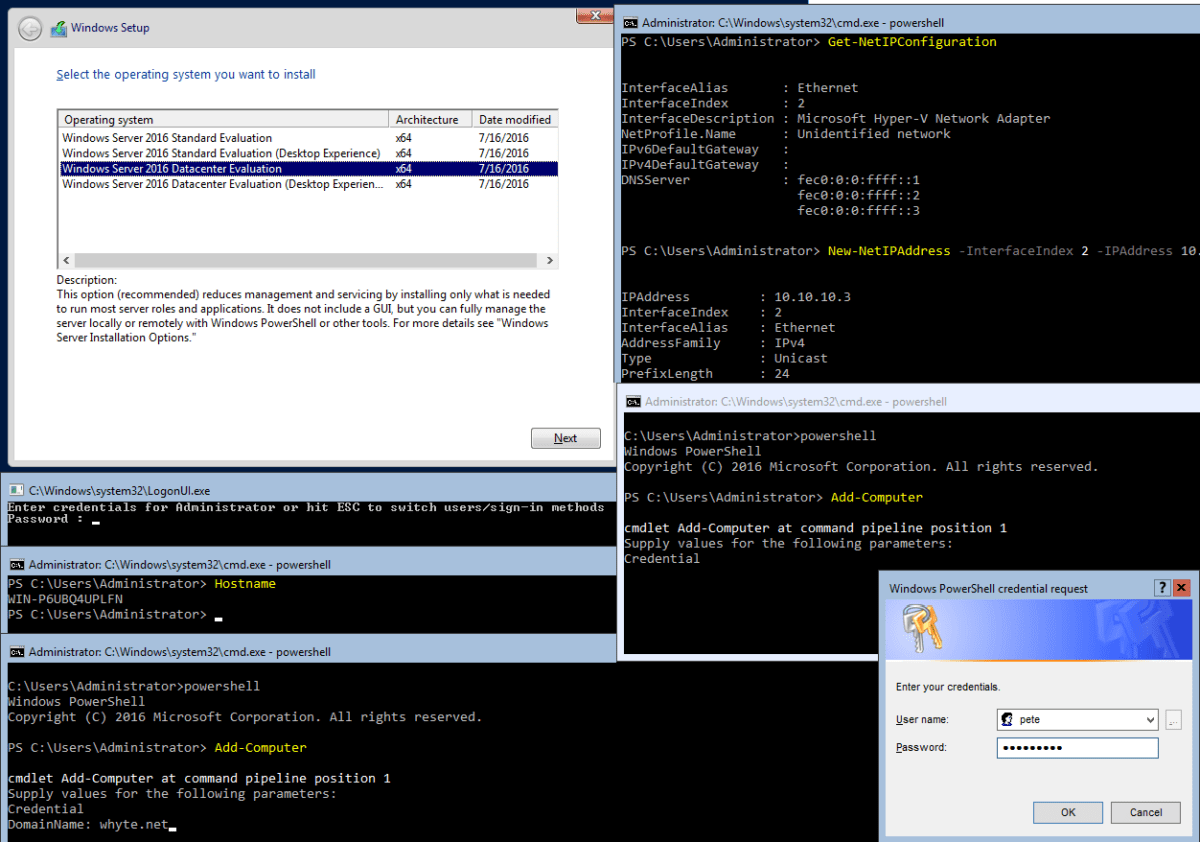

0 Comments