How to Connect to SQL Server with a Different Domain User Account
How to Connect to SQL Server with a Different Domain User Account
This post is a guide on how to connect to SQL Server with Windows Authentication, but using a different Domain User rather than your own.
The regular Windows SQL Server User connects & runs their queries via SQL Server Management Studio (SSMS). If you’re in a corporate environment, you’ll likely be logged into your computer with an Active Directory (AD) User. In this example, if we open SSMS we will likely connect with our currently logged-in AD account.
This guide shows how to authenticate to MSSQL using an AD account that is not the same as your own logged-in user, which is particularly useful for testing newly created SQL Server AD User access and permissions.
Open SSMS with Other Domain User
A regular SQL Server Management Studio (SSMS) user in Windows has the application pinned to their taskbar. Search with the Windows button and follow the same on the SSMS app icon.
Right-Click SSMS Icon –> Hold CTRL + Right-Click Icon –> Select Run As Different User
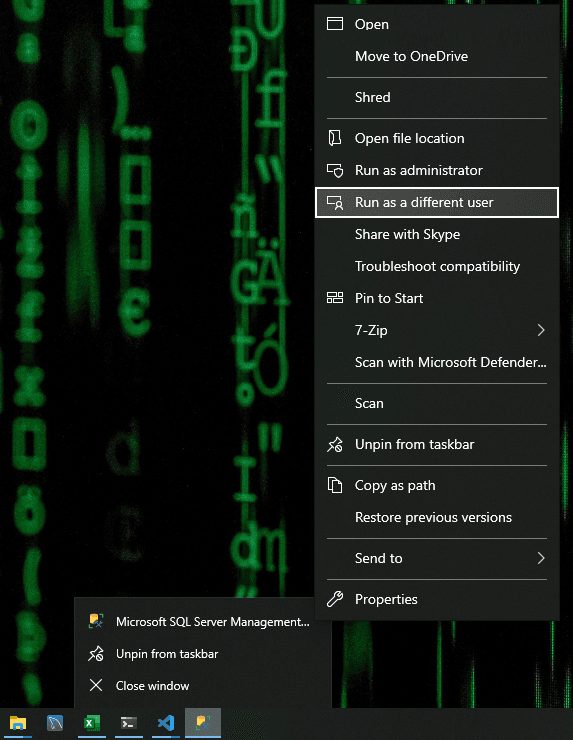
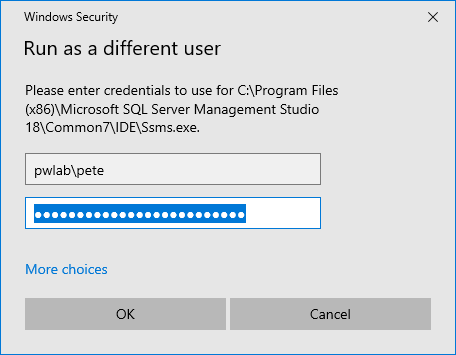
Simple as that. No need for much longer explanations. All I can refer you to is my SSMS Tips tag for more Management Studio related blog posts.

1 Comment
[…] Maximum Characters Displayed, September 12, 2022– SSMS Show Line Numbers, September 3, 2022– How to Connect to SQL Server with Windows Authentication using a Different Domain, August 25, 2022– USE Command in SQL Server, November 25, 2020– Change Default Database in SQL […]