How to Find Which Process is Listening on a Port in Windows
How to Find Which Process is Listening on a Port in Windows
This post is a guide on how to check what service is running for a TCP or UDP port on a Windows host computer.
You might need this information to verify what port your service is running on, or you are proactively reviewing your dodgy open ports!
In this post, I’m demoing 2 ways of getting the connection & listening port information in Windows –
# Show Listening Ports in Resource Monitor (easy GUI option)
# TCPView, Sysinternals Application (quick & small download)
Show Listening Ports in Resource Monitor
We can view see detailed listings of all TCP and UDP endpoints on our machine using Resource Monitor.
Open Resource Monitor (resmon.exe), or open TaskManager → Performance tab –
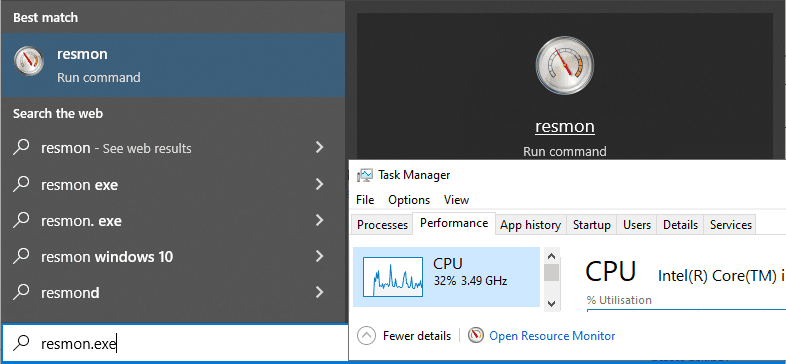
In Resource Monitor, open the Network tab and expand Listening Ports –
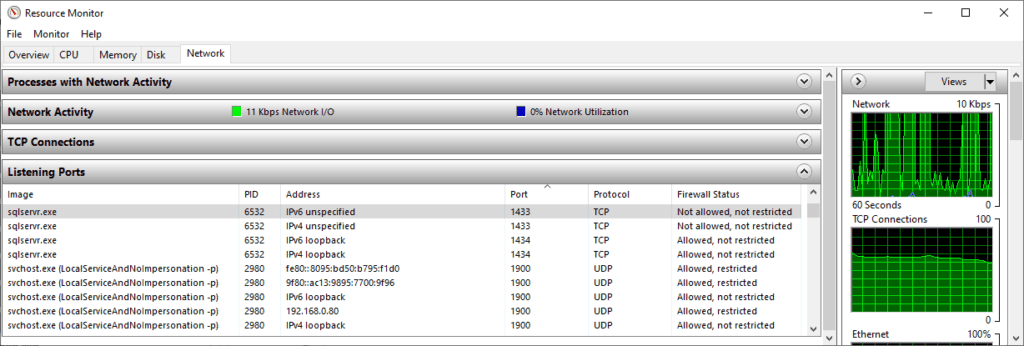
TCPView, Sysinternals Application
TCPView is a Sysinternals tool that can be downloaded within seconds. TCPView shows all TCP and UDP endpoints on your system, and it’ll give you a better view of what you are looking for.
This might be the best option if you’re going to be spending some time reviewing this information as it has filtering and search functionality.
TCPView ->
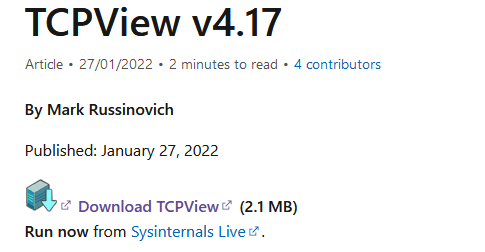
This is an example of how it looks –
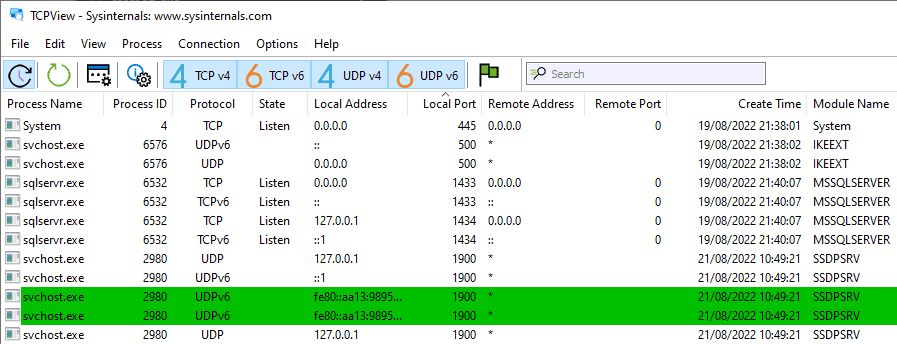
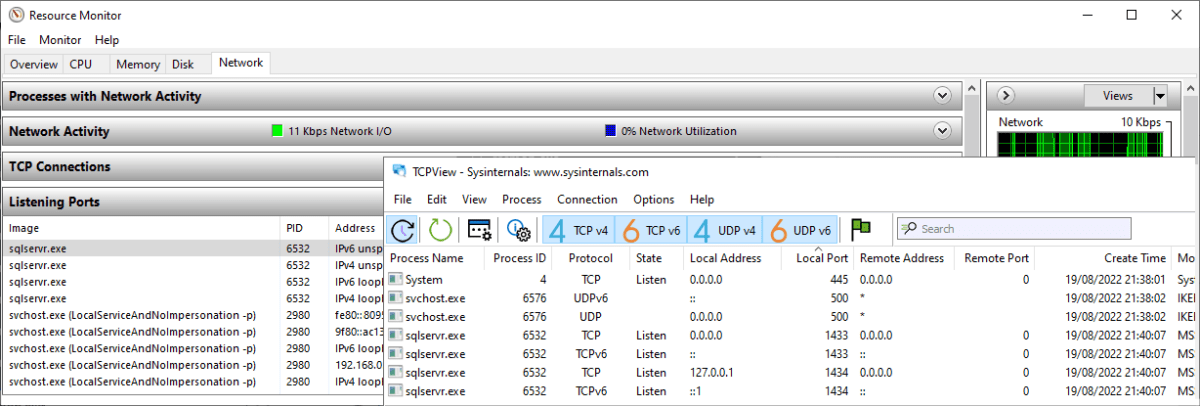

1 Comment
[…] If of interest, I have another post that relates to this – How to Find Which Process is Listening on a Port in Windows […]