How to Disable Windows Firewall with PowerShell
How to Disable Windows Firewall with PowerShell
This post contains a demo on how to disable Windows Firewall with PowerShell on a Windows computer.
Disabling the Local Firewall on Windows is not a recommended move, and it will ultimately make your computer less secure. Sometimes it’s necessary though, for example, during troubleshooting a difficult issue you might want to disable it for a quick test to rule the FW out as being the root cause. But in this example, you will have already tried to ensure the Firewall Rule exists before turning it off completely.
Anyway, disabling Windows Firewall with PowerShell can be done by going through the following steps:
# Understanding Firewall Profiles in Windows
# Get Status of Windows Firewall with PowerShell
# Disable Windows Firewall with PowerShell
Understanding Firewall Profiles in Windows
Before running any command or script on your machine, it’s important for us to understand everything that it’s doing. In the command below we are disabling all 3 profiles:
# Domain – For when you are connected to a Domain Controller (computer connected to AD).
# Private – For your home or private networks.
# Public – For public WIFI locations such as coffee shops etc.
For more information on this, see this link – Microsoft Docs: Windows Firewall Profiles
Also remember, all of this can be viewed and changed via GUI to help with understandings >
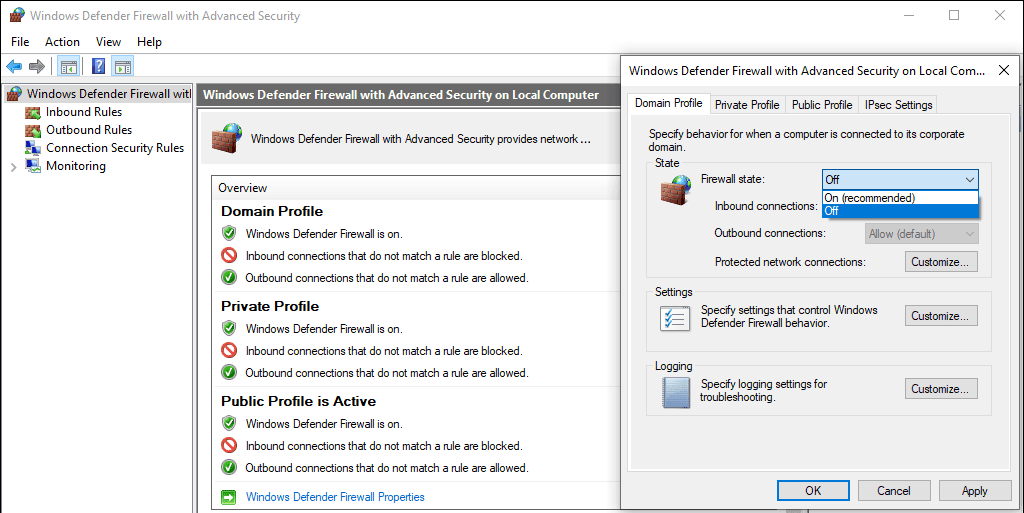
Get Status of Windows Firewall with PowerShell
PowerShell commands follow standards and use verb-noun pairs for cmdlets. The verb at the start of the command describes the action the cmdlet performs, and the noun part is the action being performed. Here’s a list of Common Verbs, another Microsoft Docs link. The place of truth as I call it.
In this demo, we’re running Get-NetFirewallProfile with Format-Table
We’re getting the Firewall Profile status, and also formatting it into a table after a pipe ‘|’ –
# get local firewall status Get-NetFirewallProfile | Format-Table Name, Enabled
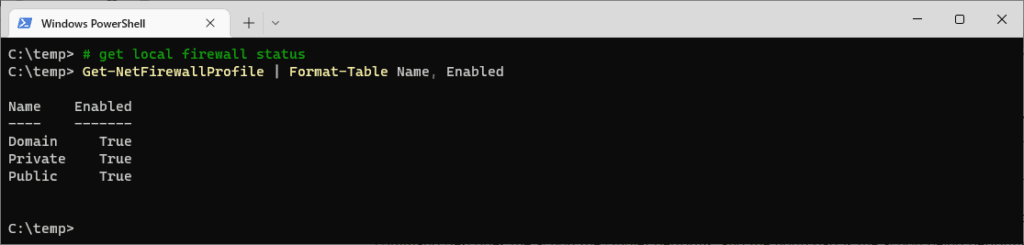
Disable Windows Firewall with PowerShell
We’re switching the cmdlet we ran above from Get to Set here (following on from verb-noun cmdlet descriptions).
To be able to run this; we have to open PowerShell or Windows Terminal as Administrator.
Set-NetFirewallProfile is being executed below, which disables all Profiles of the Local Windows Firewall –
# disable local firewall ps1 Set-NetFirewallProfile -Profile Domain,Public,Private -Enabled False # get local firewall status ps1 Get-NetFirewallProfile | Format-Table Name, Enabled
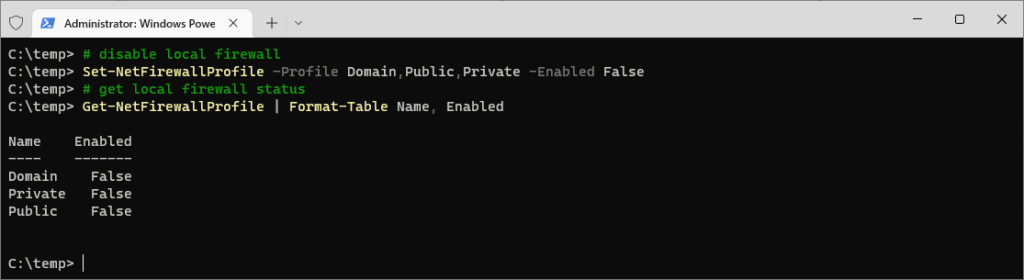
I followed the change by another run of Get-NetFirewallProfile to verify the change.
If this is a temporary change for you, to re-enable the Windows Firewall, amend the ‘-Enabled False‘ statement to ‘-Enabled True‘.
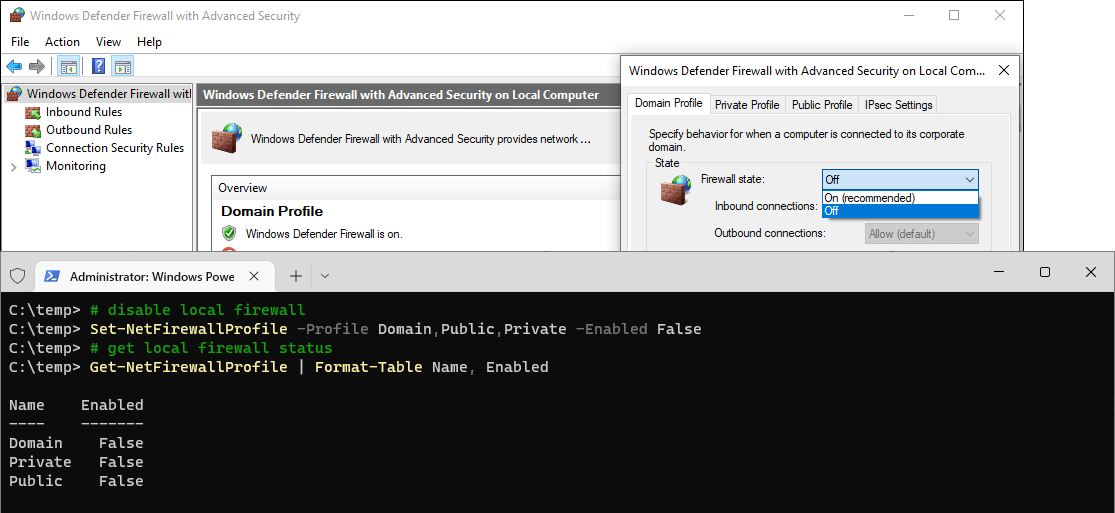

3 Comments
[…] The Windows Firewall on this machine is enabled, for all Profiles. […]
[…] is disabled on yours or multiple computers, or you may be re-enabling after disabling (see my other post on disabling instead of […]
[…] Other similar/useful posts I have on this include the following:# How to Check Windows Firewall Status with PowerShell# How to Enable Windows Firewall with PowerShell# How to Disable Windows Firewall with PowerShell […]